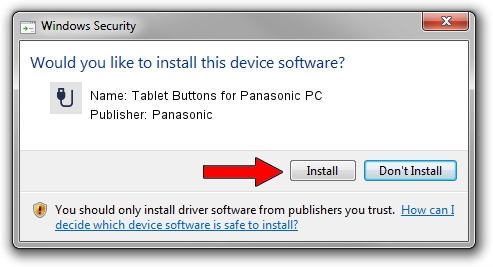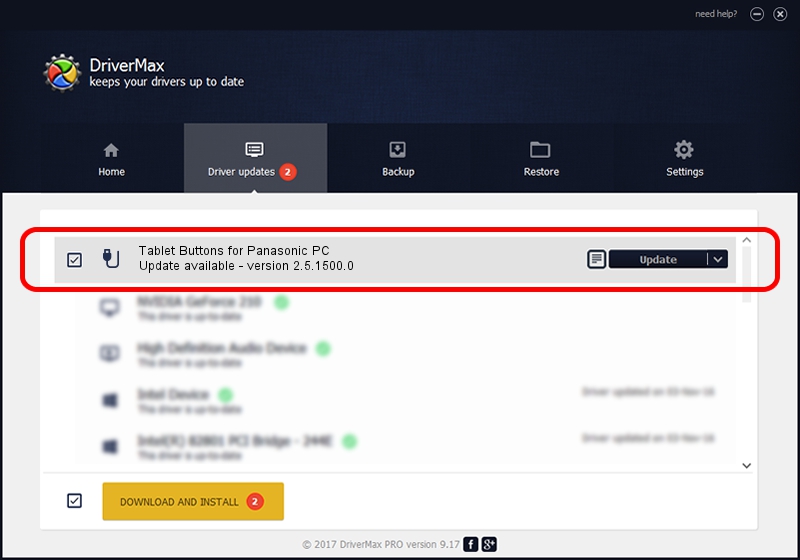Advertising seems to be blocked by your browser.
The ads help us provide this software and web site to you for free.
Please support our project by allowing our site to show ads.
Home /
Manufacturers /
Panasonic /
Tablet Buttons for Panasonic PC /
*MAT002D /
2.5.1500.0 Nov 28, 2013
Download and install Panasonic Tablet Buttons for Panasonic PC driver
Tablet Buttons for Panasonic PC is a USB human interface device class hardware device. The developer of this driver was Panasonic. The hardware id of this driver is *MAT002D.
1. Install Panasonic Tablet Buttons for Panasonic PC driver manually
- You can download from the link below the driver setup file for the Panasonic Tablet Buttons for Panasonic PC driver. The archive contains version 2.5.1500.0 released on 2013-11-28 of the driver.
- Run the driver installer file from a user account with the highest privileges (rights). If your UAC (User Access Control) is running please confirm the installation of the driver and run the setup with administrative rights.
- Go through the driver setup wizard, which will guide you; it should be quite easy to follow. The driver setup wizard will analyze your PC and will install the right driver.
- When the operation finishes shutdown and restart your PC in order to use the updated driver. It is as simple as that to install a Windows driver!
Download size of the driver: 2066102 bytes (1.97 MB)
Driver rating 4 stars out of 31928 votes.
This driver is fully compatible with the following versions of Windows:
- This driver works on Windows 2000 64 bits
- This driver works on Windows Server 2003 64 bits
- This driver works on Windows XP 64 bits
- This driver works on Windows Vista 64 bits
- This driver works on Windows 7 64 bits
- This driver works on Windows 8 64 bits
- This driver works on Windows 8.1 64 bits
- This driver works on Windows 10 64 bits
- This driver works on Windows 11 64 bits
2. Installing the Panasonic Tablet Buttons for Panasonic PC driver using DriverMax: the easy way
The most important advantage of using DriverMax is that it will setup the driver for you in just a few seconds and it will keep each driver up to date, not just this one. How can you install a driver using DriverMax? Let's see!
- Start DriverMax and push on the yellow button that says ~SCAN FOR DRIVER UPDATES NOW~. Wait for DriverMax to analyze each driver on your PC.
- Take a look at the list of driver updates. Search the list until you find the Panasonic Tablet Buttons for Panasonic PC driver. Click the Update button.
- Enjoy using the updated driver! :)

Jun 20 2016 12:48PM / Written by Dan Armano for DriverMax
follow @danarm