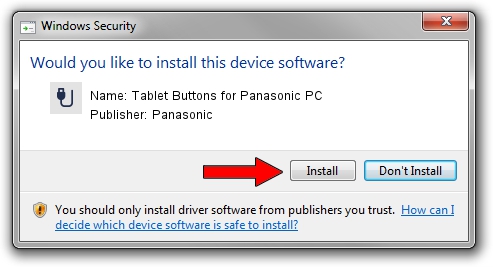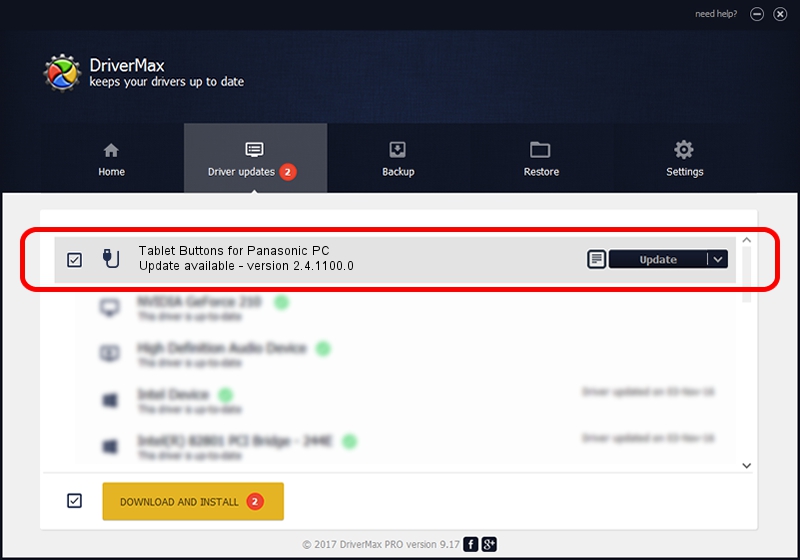Advertising seems to be blocked by your browser.
The ads help us provide this software and web site to you for free.
Please support our project by allowing our site to show ads.
Home /
Manufacturers /
Panasonic /
Tablet Buttons for Panasonic PC /
*MAT0027 /
2.4.1100.0 Sep 13, 2012
Panasonic Tablet Buttons for Panasonic PC - two ways of downloading and installing the driver
Tablet Buttons for Panasonic PC is a USB human interface device class device. This driver was developed by Panasonic. The hardware id of this driver is *MAT0027; this string has to match your hardware.
1. How to manually install Panasonic Tablet Buttons for Panasonic PC driver
- You can download from the link below the driver installer file for the Panasonic Tablet Buttons for Panasonic PC driver. The archive contains version 2.4.1100.0 dated 2012-09-13 of the driver.
- Run the driver installer file from a user account with administrative rights. If your User Access Control Service (UAC) is enabled please confirm the installation of the driver and run the setup with administrative rights.
- Go through the driver setup wizard, which will guide you; it should be pretty easy to follow. The driver setup wizard will scan your computer and will install the right driver.
- When the operation finishes shutdown and restart your computer in order to use the updated driver. It is as simple as that to install a Windows driver!
The file size of this driver is 1987897 bytes (1.90 MB)
This driver was installed by many users and received an average rating of 4.4 stars out of 12006 votes.
This driver is compatible with the following versions of Windows:
- This driver works on Windows 8 64 bits
- This driver works on Windows 8.1 64 bits
- This driver works on Windows 10 64 bits
- This driver works on Windows 11 64 bits
2. How to install Panasonic Tablet Buttons for Panasonic PC driver using DriverMax
The most important advantage of using DriverMax is that it will setup the driver for you in just a few seconds and it will keep each driver up to date. How can you install a driver using DriverMax? Let's see!
- Open DriverMax and press on the yellow button that says ~SCAN FOR DRIVER UPDATES NOW~. Wait for DriverMax to scan and analyze each driver on your computer.
- Take a look at the list of detected driver updates. Search the list until you locate the Panasonic Tablet Buttons for Panasonic PC driver. Click the Update button.
- Finished installing the driver!

Aug 11 2016 8:26AM / Written by Dan Armano for DriverMax
follow @danarm