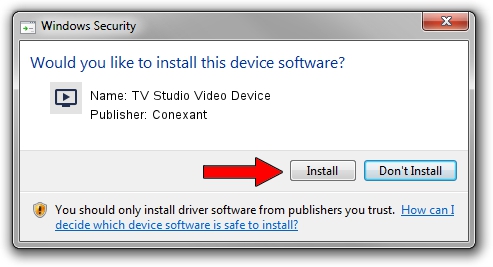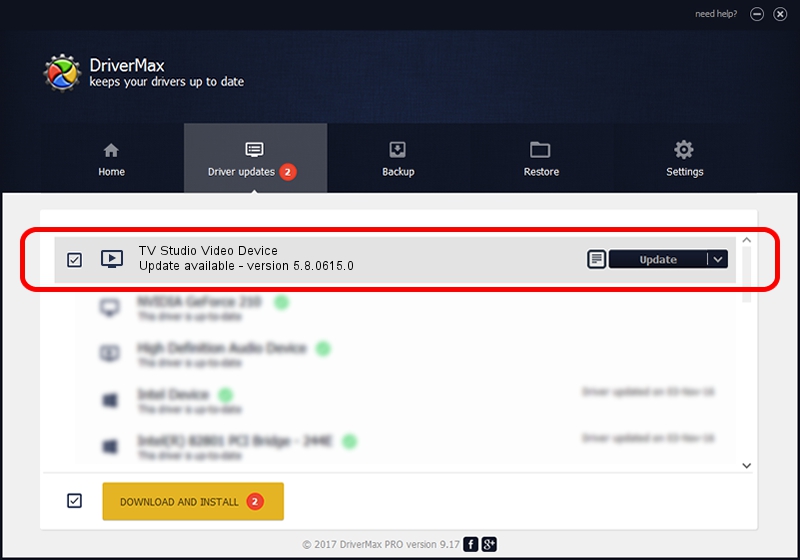Advertising seems to be blocked by your browser.
The ads help us provide this software and web site to you for free.
Please support our project by allowing our site to show ads.
Home /
Manufacturers /
Conexant /
TV Studio Video Device /
PCI/VEN_14F1&DEV_8800&SUBSYS_EA3D14F1 /
5.8.0615.0 Jun 15, 2007
Conexant TV Studio Video Device - two ways of downloading and installing the driver
TV Studio Video Device is a MEDIA device. This Windows driver was developed by Conexant. The hardware id of this driver is PCI/VEN_14F1&DEV_8800&SUBSYS_EA3D14F1; this string has to match your hardware.
1. Manually install Conexant TV Studio Video Device driver
- You can download from the link below the driver setup file for the Conexant TV Studio Video Device driver. The archive contains version 5.8.0615.0 released on 2007-06-15 of the driver.
- Run the driver installer file from a user account with administrative rights. If your UAC (User Access Control) is running please accept of the driver and run the setup with administrative rights.
- Follow the driver installation wizard, which will guide you; it should be quite easy to follow. The driver installation wizard will scan your PC and will install the right driver.
- When the operation finishes shutdown and restart your PC in order to use the updated driver. As you can see it was quite smple to install a Windows driver!
The file size of this driver is 210242 bytes (205.31 KB)
Driver rating 3.8 stars out of 37874 votes.
This driver is fully compatible with the following versions of Windows:
- This driver works on Windows 2000 32 bits
- This driver works on Windows Server 2003 32 bits
- This driver works on Windows XP 32 bits
- This driver works on Windows Vista 32 bits
- This driver works on Windows 7 32 bits
- This driver works on Windows 8 32 bits
- This driver works on Windows 8.1 32 bits
- This driver works on Windows 10 32 bits
- This driver works on Windows 11 32 bits
2. The easy way: using DriverMax to install Conexant TV Studio Video Device driver
The most important advantage of using DriverMax is that it will install the driver for you in just a few seconds and it will keep each driver up to date. How easy can you install a driver using DriverMax? Let's take a look!
- Open DriverMax and push on the yellow button named ~SCAN FOR DRIVER UPDATES NOW~. Wait for DriverMax to analyze each driver on your PC.
- Take a look at the list of driver updates. Search the list until you find the Conexant TV Studio Video Device driver. Click the Update button.
- Enjoy using the updated driver! :)

Jul 11 2016 9:46AM / Written by Dan Armano for DriverMax
follow @danarm
Advertising seems to be blocked by your browser.
The ads help us provide this software and web site to you for free.
Please support our project by allowing our site to show ads.