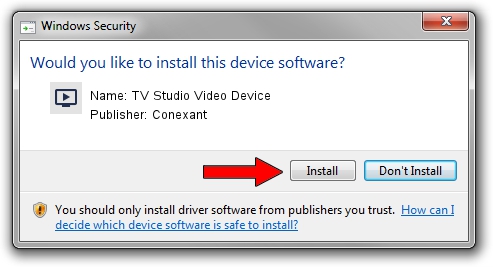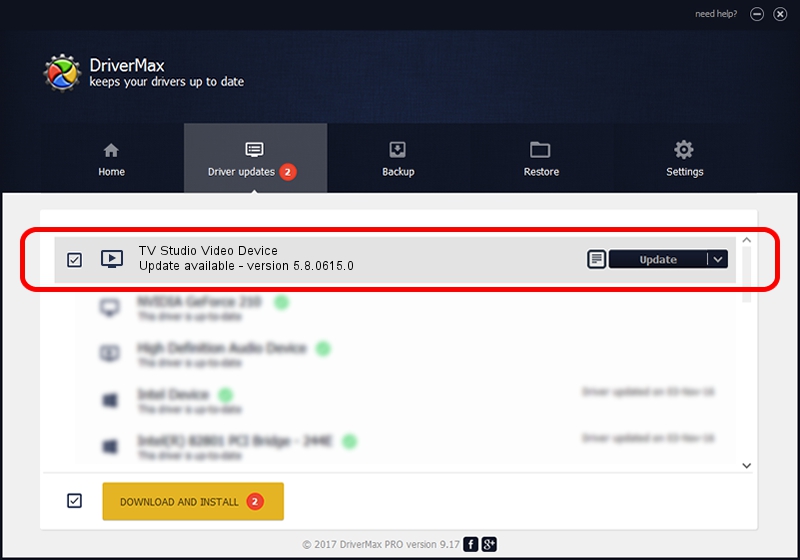Advertising seems to be blocked by your browser.
The ads help us provide this software and web site to you for free.
Please support our project by allowing our site to show ads.
Home /
Manufacturers /
Conexant /
TV Studio Video Device /
PCI/VEN_14F1&DEV_8800&SUBSYS_885214F1 /
5.8.0615.0 Jun 15, 2007
Conexant TV Studio Video Device - two ways of downloading and installing the driver
TV Studio Video Device is a MEDIA device. This Windows driver was developed by Conexant. PCI/VEN_14F1&DEV_8800&SUBSYS_885214F1 is the matching hardware id of this device.
1. Manually install Conexant TV Studio Video Device driver
- Download the setup file for Conexant TV Studio Video Device driver from the location below. This download link is for the driver version 5.8.0615.0 released on 2007-06-15.
- Start the driver installation file from a Windows account with administrative rights. If your UAC (User Access Control) is started then you will have to confirm the installation of the driver and run the setup with administrative rights.
- Go through the driver installation wizard, which should be pretty straightforward. The driver installation wizard will scan your PC for compatible devices and will install the driver.
- Restart your computer and enjoy the new driver, it is as simple as that.
File size of the driver: 210242 bytes (205.31 KB)
Driver rating 3.3 stars out of 36810 votes.
This driver is fully compatible with the following versions of Windows:
- This driver works on Windows 2000 32 bits
- This driver works on Windows Server 2003 32 bits
- This driver works on Windows XP 32 bits
- This driver works on Windows Vista 32 bits
- This driver works on Windows 7 32 bits
- This driver works on Windows 8 32 bits
- This driver works on Windows 8.1 32 bits
- This driver works on Windows 10 32 bits
- This driver works on Windows 11 32 bits
2. Installing the Conexant TV Studio Video Device driver using DriverMax: the easy way
The advantage of using DriverMax is that it will install the driver for you in just a few seconds and it will keep each driver up to date, not just this one. How can you install a driver with DriverMax? Let's follow a few steps!
- Open DriverMax and press on the yellow button that says ~SCAN FOR DRIVER UPDATES NOW~. Wait for DriverMax to scan and analyze each driver on your PC.
- Take a look at the list of driver updates. Search the list until you find the Conexant TV Studio Video Device driver. Click on Update.
- Enjoy using the updated driver! :)

Jul 11 2016 9:45AM / Written by Dan Armano for DriverMax
follow @danarm