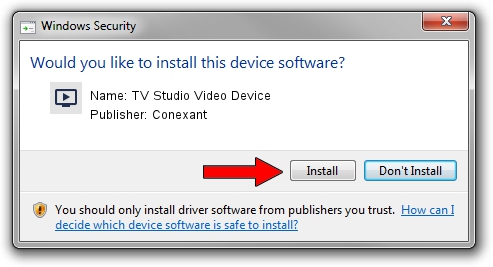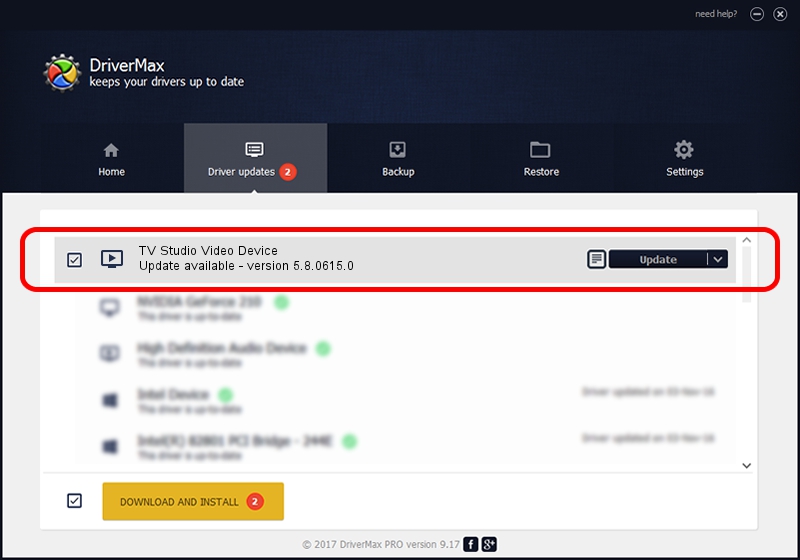Advertising seems to be blocked by your browser.
The ads help us provide this software and web site to you for free.
Please support our project by allowing our site to show ads.
Home /
Manufacturers /
Conexant /
TV Studio Video Device /
PCI/VEN_14F1&DEV_8800&SUBSYS_833014F1 /
5.8.0615.0 Jun 15, 2007
Download and install Conexant TV Studio Video Device driver
TV Studio Video Device is a MEDIA hardware device. The developer of this driver was Conexant. The hardware id of this driver is PCI/VEN_14F1&DEV_8800&SUBSYS_833014F1; this string has to match your hardware.
1. Conexant TV Studio Video Device driver - how to install it manually
- You can download from the link below the driver setup file for the Conexant TV Studio Video Device driver. The archive contains version 5.8.0615.0 dated 2007-06-15 of the driver.
- Run the driver installer file from a user account with the highest privileges (rights). If your UAC (User Access Control) is enabled please confirm the installation of the driver and run the setup with administrative rights.
- Follow the driver setup wizard, which will guide you; it should be quite easy to follow. The driver setup wizard will analyze your computer and will install the right driver.
- When the operation finishes shutdown and restart your PC in order to use the updated driver. It is as simple as that to install a Windows driver!
Download size of the driver: 210242 bytes (205.31 KB)
Driver rating 3.7 stars out of 30732 votes.
This driver was released for the following versions of Windows:
- This driver works on Windows 2000 32 bits
- This driver works on Windows Server 2003 32 bits
- This driver works on Windows XP 32 bits
- This driver works on Windows Vista 32 bits
- This driver works on Windows 7 32 bits
- This driver works on Windows 8 32 bits
- This driver works on Windows 8.1 32 bits
- This driver works on Windows 10 32 bits
- This driver works on Windows 11 32 bits
2. How to use DriverMax to install Conexant TV Studio Video Device driver
The most important advantage of using DriverMax is that it will setup the driver for you in the easiest possible way and it will keep each driver up to date. How easy can you install a driver with DriverMax? Let's see!
- Start DriverMax and click on the yellow button named ~SCAN FOR DRIVER UPDATES NOW~. Wait for DriverMax to analyze each driver on your computer.
- Take a look at the list of available driver updates. Scroll the list down until you find the Conexant TV Studio Video Device driver. Click the Update button.
- That's it, you installed your first driver!

Jul 14 2016 4:29AM / Written by Daniel Statescu for DriverMax
follow @DanielStatescu