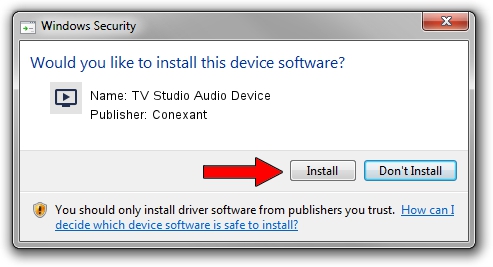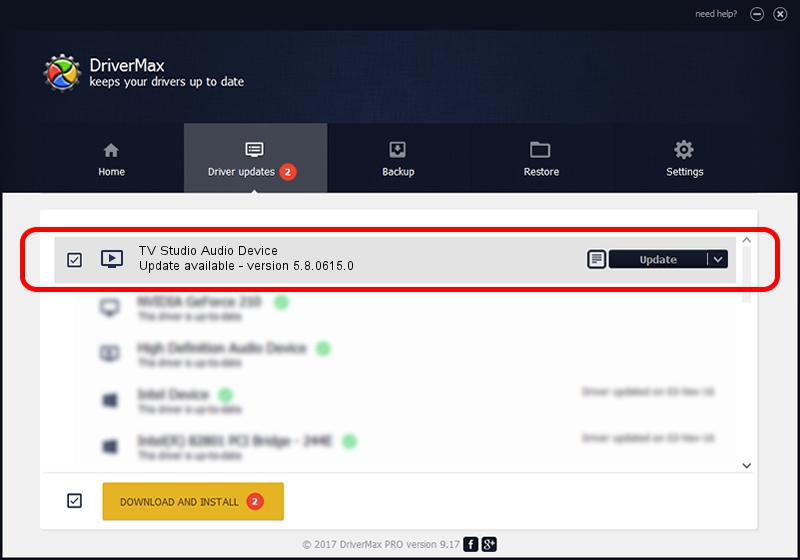Advertising seems to be blocked by your browser.
The ads help us provide this software and web site to you for free.
Please support our project by allowing our site to show ads.
Home /
Manufacturers /
Conexant /
TV Studio Audio Device /
PCI/VEN_14F1&DEV_8811&SUBSYS_D31114F1 /
5.8.0615.0 Jun 15, 2007
Driver for Conexant TV Studio Audio Device - downloading and installing it
TV Studio Audio Device is a MEDIA hardware device. The developer of this driver was Conexant. The hardware id of this driver is PCI/VEN_14F1&DEV_8811&SUBSYS_D31114F1.
1. Conexant TV Studio Audio Device driver - how to install it manually
- Download the driver setup file for Conexant TV Studio Audio Device driver from the link below. This is the download link for the driver version 5.8.0615.0 released on 2007-06-15.
- Run the driver installation file from a Windows account with the highest privileges (rights). If your User Access Control Service (UAC) is enabled then you will have to accept of the driver and run the setup with administrative rights.
- Go through the driver setup wizard, which should be quite straightforward. The driver setup wizard will analyze your PC for compatible devices and will install the driver.
- Restart your computer and enjoy the fresh driver, as you can see it was quite smple.
The file size of this driver is 210242 bytes (205.31 KB)
This driver received an average rating of 3.4 stars out of 76089 votes.
This driver is compatible with the following versions of Windows:
- This driver works on Windows 2000 32 bits
- This driver works on Windows Server 2003 32 bits
- This driver works on Windows XP 32 bits
- This driver works on Windows Vista 32 bits
- This driver works on Windows 7 32 bits
- This driver works on Windows 8 32 bits
- This driver works on Windows 8.1 32 bits
- This driver works on Windows 10 32 bits
- This driver works on Windows 11 32 bits
2. Using DriverMax to install Conexant TV Studio Audio Device driver
The most important advantage of using DriverMax is that it will install the driver for you in the easiest possible way and it will keep each driver up to date, not just this one. How can you install a driver with DriverMax? Let's follow a few steps!
- Start DriverMax and push on the yellow button that says ~SCAN FOR DRIVER UPDATES NOW~. Wait for DriverMax to scan and analyze each driver on your PC.
- Take a look at the list of detected driver updates. Scroll the list down until you find the Conexant TV Studio Audio Device driver. Click on Update.
- That's all, the driver is now installed!

Jul 19 2016 8:03PM / Written by Daniel Statescu for DriverMax
follow @DanielStatescu