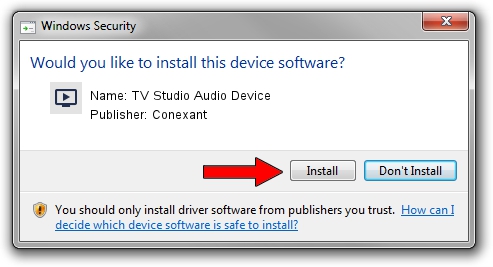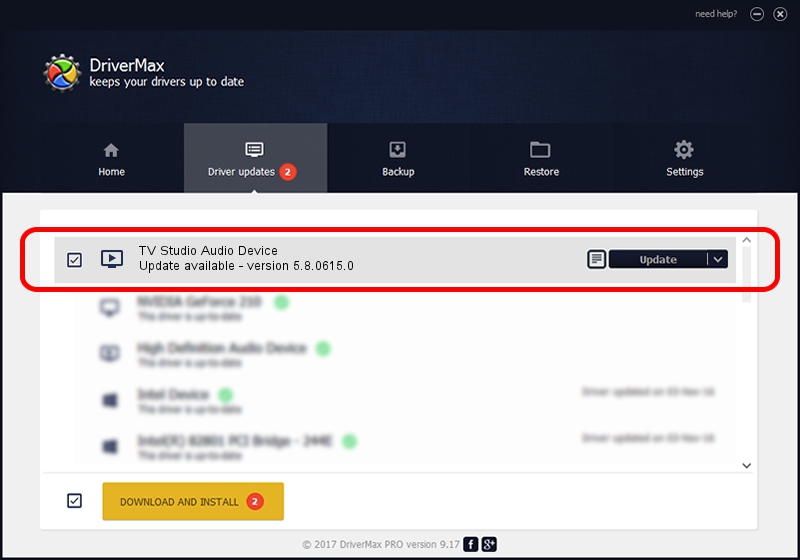Advertising seems to be blocked by your browser.
The ads help us provide this software and web site to you for free.
Please support our project by allowing our site to show ads.
Home /
Manufacturers /
Conexant /
TV Studio Audio Device /
PCI/VEN_14F1&DEV_8811&SUBSYS_302814F1 /
5.8.0615.0 Jun 15, 2007
Conexant TV Studio Audio Device driver download and installation
TV Studio Audio Device is a MEDIA hardware device. The Windows version of this driver was developed by Conexant. PCI/VEN_14F1&DEV_8811&SUBSYS_302814F1 is the matching hardware id of this device.
1. Conexant TV Studio Audio Device - install the driver manually
- Download the driver setup file for Conexant TV Studio Audio Device driver from the location below. This download link is for the driver version 5.8.0615.0 released on 2007-06-15.
- Start the driver setup file from a Windows account with administrative rights. If your UAC (User Access Control) is enabled then you will have to confirm the installation of the driver and run the setup with administrative rights.
- Go through the driver setup wizard, which should be pretty straightforward. The driver setup wizard will scan your PC for compatible devices and will install the driver.
- Restart your PC and enjoy the fresh driver, it is as simple as that.
File size of the driver: 210242 bytes (205.31 KB)
Driver rating 3.7 stars out of 43726 votes.
This driver was released for the following versions of Windows:
- This driver works on Windows 2000 32 bits
- This driver works on Windows Server 2003 32 bits
- This driver works on Windows XP 32 bits
- This driver works on Windows Vista 32 bits
- This driver works on Windows 7 32 bits
- This driver works on Windows 8 32 bits
- This driver works on Windows 8.1 32 bits
- This driver works on Windows 10 32 bits
- This driver works on Windows 11 32 bits
2. Installing the Conexant TV Studio Audio Device driver using DriverMax: the easy way
The advantage of using DriverMax is that it will install the driver for you in the easiest possible way and it will keep each driver up to date. How can you install a driver using DriverMax? Let's see!
- Start DriverMax and click on the yellow button named ~SCAN FOR DRIVER UPDATES NOW~. Wait for DriverMax to analyze each driver on your computer.
- Take a look at the list of detected driver updates. Search the list until you find the Conexant TV Studio Audio Device driver. Click on Update.
- Enjoy using the updated driver! :)