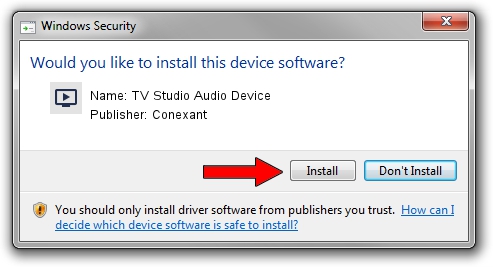Advertising seems to be blocked by your browser.
The ads help us provide this software and web site to you for free.
Please support our project by allowing our site to show ads.
Home /
Manufacturers /
Conexant /
TV Studio Audio Device /
PCI/VEN_14F1&DEV_8811&SUBSYS_008414F1 /
5.8.0615.0 Jun 15, 2007
Driver for Conexant TV Studio Audio Device - downloading and installing it
TV Studio Audio Device is a MEDIA hardware device. The Windows version of this driver was developed by Conexant. In order to make sure you are downloading the exact right driver the hardware id is PCI/VEN_14F1&DEV_8811&SUBSYS_008414F1.
1. Manually install Conexant TV Studio Audio Device driver
- Download the driver setup file for Conexant TV Studio Audio Device driver from the location below. This download link is for the driver version 5.8.0615.0 dated 2007-06-15.
- Run the driver setup file from a Windows account with administrative rights. If your User Access Control Service (UAC) is started then you will have to accept of the driver and run the setup with administrative rights.
- Go through the driver setup wizard, which should be pretty straightforward. The driver setup wizard will scan your PC for compatible devices and will install the driver.
- Shutdown and restart your PC and enjoy the new driver, it is as simple as that.
Driver file size: 210242 bytes (205.31 KB)
This driver was rated with an average of 3.7 stars by 74443 users.
This driver will work for the following versions of Windows:
- This driver works on Windows 2000 32 bits
- This driver works on Windows Server 2003 32 bits
- This driver works on Windows XP 32 bits
- This driver works on Windows Vista 32 bits
- This driver works on Windows 7 32 bits
- This driver works on Windows 8 32 bits
- This driver works on Windows 8.1 32 bits
- This driver works on Windows 10 32 bits
- This driver works on Windows 11 32 bits
2. Installing the Conexant TV Studio Audio Device driver using DriverMax: the easy way
The most important advantage of using DriverMax is that it will install the driver for you in just a few seconds and it will keep each driver up to date, not just this one. How easy can you install a driver using DriverMax? Let's take a look!
- Start DriverMax and push on the yellow button named ~SCAN FOR DRIVER UPDATES NOW~. Wait for DriverMax to scan and analyze each driver on your computer.
- Take a look at the list of driver updates. Scroll the list down until you locate the Conexant TV Studio Audio Device driver. Click on Update.
- Finished installing the driver!

Jul 19 2016 8:05PM / Written by Andreea Kartman for DriverMax
follow @DeeaKartman