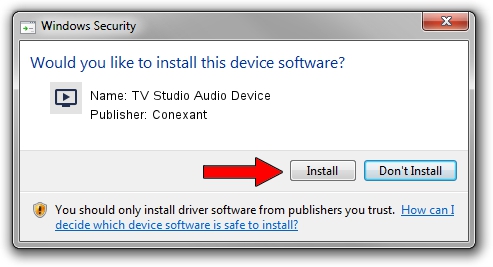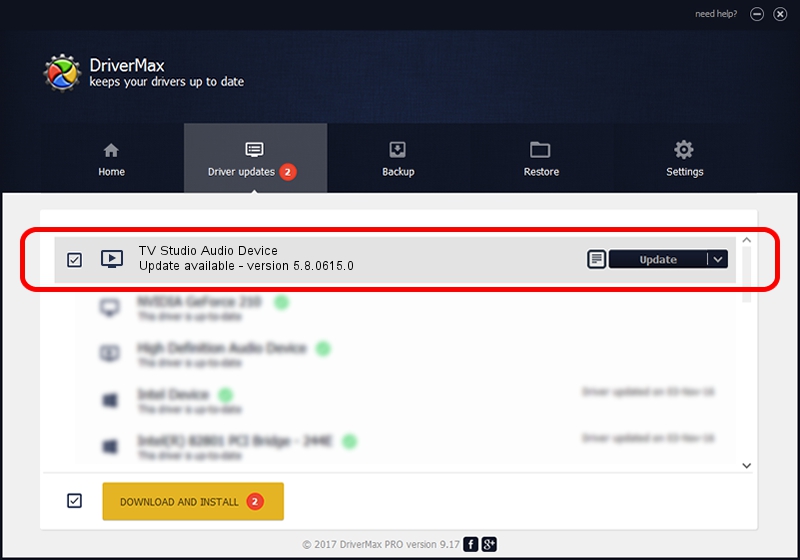Advertising seems to be blocked by your browser.
The ads help us provide this software and web site to you for free.
Please support our project by allowing our site to show ads.
Home /
Manufacturers /
Conexant /
TV Studio Audio Device /
PCI/VEN_14F1&DEV_8801&SUBSYS_008414F1 /
5.8.0615.0 Jun 15, 2007
Conexant TV Studio Audio Device driver download and installation
TV Studio Audio Device is a MEDIA device. This driver was developed by Conexant. PCI/VEN_14F1&DEV_8801&SUBSYS_008414F1 is the matching hardware id of this device.
1. Conexant TV Studio Audio Device - install the driver manually
- You can download from the link below the driver setup file for the Conexant TV Studio Audio Device driver. The archive contains version 5.8.0615.0 dated 2007-06-15 of the driver.
- Run the driver installer file from a user account with the highest privileges (rights). If your UAC (User Access Control) is enabled please accept of the driver and run the setup with administrative rights.
- Go through the driver setup wizard, which will guide you; it should be quite easy to follow. The driver setup wizard will analyze your computer and will install the right driver.
- When the operation finishes shutdown and restart your computer in order to use the updated driver. As you can see it was quite smple to install a Windows driver!
Driver file size: 210242 bytes (205.31 KB)
This driver was installed by many users and received an average rating of 3 stars out of 74391 votes.
This driver was released for the following versions of Windows:
- This driver works on Windows 2000 32 bits
- This driver works on Windows Server 2003 32 bits
- This driver works on Windows XP 32 bits
- This driver works on Windows Vista 32 bits
- This driver works on Windows 7 32 bits
- This driver works on Windows 8 32 bits
- This driver works on Windows 8.1 32 bits
- This driver works on Windows 10 32 bits
- This driver works on Windows 11 32 bits
2. How to install Conexant TV Studio Audio Device driver using DriverMax
The advantage of using DriverMax is that it will install the driver for you in the easiest possible way and it will keep each driver up to date, not just this one. How can you install a driver using DriverMax? Let's follow a few steps!
- Start DriverMax and push on the yellow button that says ~SCAN FOR DRIVER UPDATES NOW~. Wait for DriverMax to scan and analyze each driver on your computer.
- Take a look at the list of available driver updates. Scroll the list down until you locate the Conexant TV Studio Audio Device driver. Click the Update button.
- That's all, the driver is now installed!

Jul 19 2016 8:04PM / Written by Andreea Kartman for DriverMax
follow @DeeaKartman