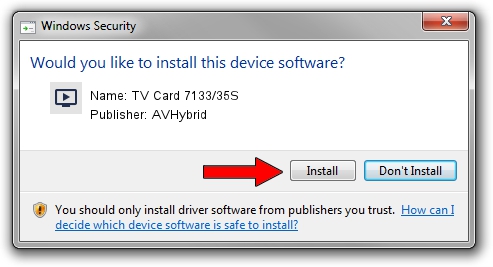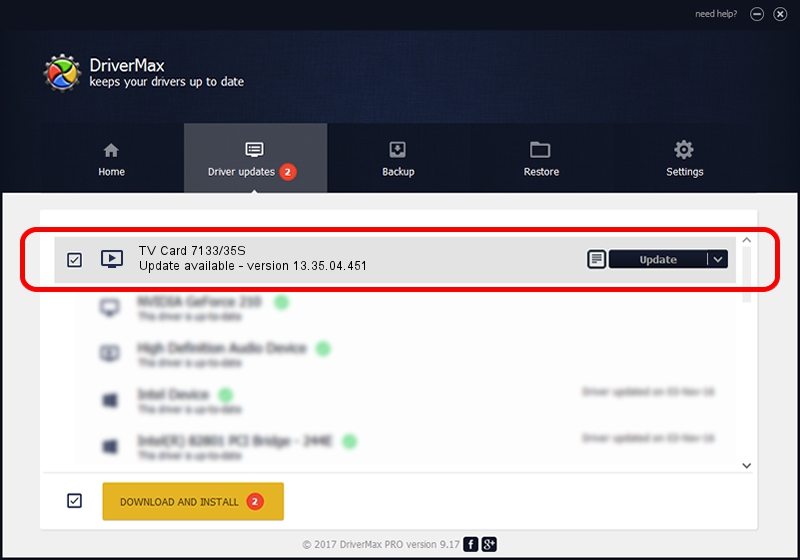Advertising seems to be blocked by your browser.
The ads help us provide this software and web site to you for free.
Please support our project by allowing our site to show ads.
Home /
Manufacturers /
AVHybrid /
TV Card 7133/35S /
PCI/VEN_1131&DEV_7133&SUBSYS_52144E42 /
13.35.04.451 Feb 09, 2007
AVHybrid TV Card 7133/35S driver download and installation
TV Card 7133/35S is a MEDIA device. The Windows version of this driver was developed by AVHybrid. The hardware id of this driver is PCI/VEN_1131&DEV_7133&SUBSYS_52144E42.
1. Install AVHybrid TV Card 7133/35S driver manually
- Download the driver setup file for AVHybrid TV Card 7133/35S driver from the link below. This download link is for the driver version 13.35.04.451 dated 2007-02-09.
- Start the driver setup file from a Windows account with administrative rights. If your User Access Control Service (UAC) is enabled then you will have to confirm the installation of the driver and run the setup with administrative rights.
- Follow the driver installation wizard, which should be quite straightforward. The driver installation wizard will analyze your PC for compatible devices and will install the driver.
- Restart your computer and enjoy the new driver, it is as simple as that.
Size of this driver: 348784 bytes (340.61 KB)
This driver received an average rating of 4.4 stars out of 41971 votes.
This driver is compatible with the following versions of Windows:
- This driver works on Windows 2000 64 bits
- This driver works on Windows Server 2003 64 bits
- This driver works on Windows XP 64 bits
- This driver works on Windows Vista 64 bits
- This driver works on Windows 7 64 bits
- This driver works on Windows 8 64 bits
- This driver works on Windows 8.1 64 bits
- This driver works on Windows 10 64 bits
- This driver works on Windows 11 64 bits
2. Using DriverMax to install AVHybrid TV Card 7133/35S driver
The advantage of using DriverMax is that it will setup the driver for you in the easiest possible way and it will keep each driver up to date, not just this one. How can you install a driver using DriverMax? Let's see!
- Start DriverMax and push on the yellow button that says ~SCAN FOR DRIVER UPDATES NOW~. Wait for DriverMax to analyze each driver on your PC.
- Take a look at the list of driver updates. Scroll the list down until you find the AVHybrid TV Card 7133/35S driver. Click the Update button.
- That's it, you installed your first driver!

Jul 20 2016 6:12PM / Written by Andreea Kartman for DriverMax
follow @DeeaKartman