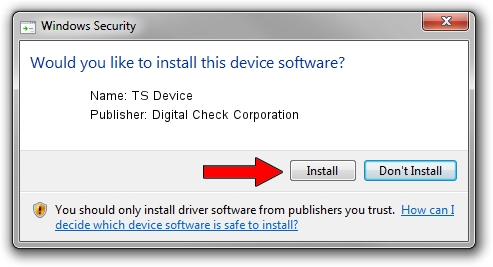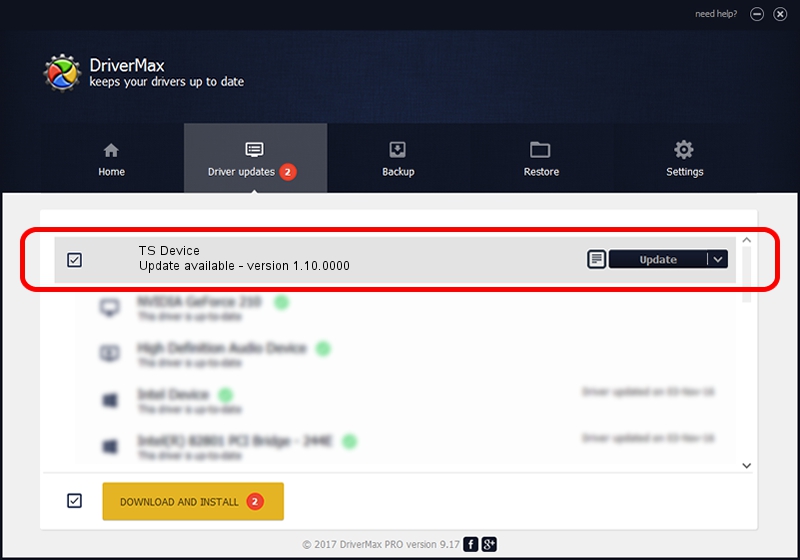Advertising seems to be blocked by your browser.
The ads help us provide this software and web site to you for free.
Please support our project by allowing our site to show ads.
Home /
Manufacturers /
Digital Check Corporation /
TS Device /
USB/VID_08b1&PID_005A /
1.10.0000 Apr 02, 2010
Digital Check Corporation TS Device how to download and install the driver
TS Device is a USB Universal Serial Bus hardware device. This Windows driver was developed by Digital Check Corporation. The hardware id of this driver is USB/VID_08b1&PID_005A; this string has to match your hardware.
1. Install Digital Check Corporation TS Device driver manually
- You can download from the link below the driver installer file for the Digital Check Corporation TS Device driver. The archive contains version 1.10.0000 dated 2010-04-02 of the driver.
- Run the driver installer file from a user account with the highest privileges (rights). If your User Access Control (UAC) is enabled please confirm the installation of the driver and run the setup with administrative rights.
- Follow the driver setup wizard, which will guide you; it should be pretty easy to follow. The driver setup wizard will scan your computer and will install the right driver.
- When the operation finishes shutdown and restart your PC in order to use the updated driver. As you can see it was quite smple to install a Windows driver!
File size of the driver: 34805 bytes (33.99 KB)
This driver was installed by many users and received an average rating of 4.5 stars out of 76446 votes.
This driver was released for the following versions of Windows:
- This driver works on Windows 2000 32 bits
- This driver works on Windows Server 2003 32 bits
- This driver works on Windows XP 32 bits
- This driver works on Windows Vista 32 bits
- This driver works on Windows 7 32 bits
- This driver works on Windows 8 32 bits
- This driver works on Windows 8.1 32 bits
- This driver works on Windows 10 32 bits
- This driver works on Windows 11 32 bits
2. How to use DriverMax to install Digital Check Corporation TS Device driver
The advantage of using DriverMax is that it will setup the driver for you in the easiest possible way and it will keep each driver up to date. How can you install a driver with DriverMax? Let's follow a few steps!
- Start DriverMax and push on the yellow button that says ~SCAN FOR DRIVER UPDATES NOW~. Wait for DriverMax to scan and analyze each driver on your PC.
- Take a look at the list of detected driver updates. Search the list until you find the Digital Check Corporation TS Device driver. Click the Update button.
- Finished installing the driver!

Aug 12 2016 8:38PM / Written by Daniel Statescu for DriverMax
follow @DanielStatescu