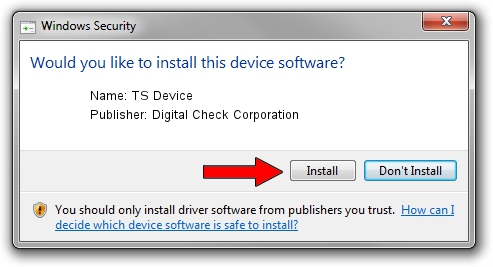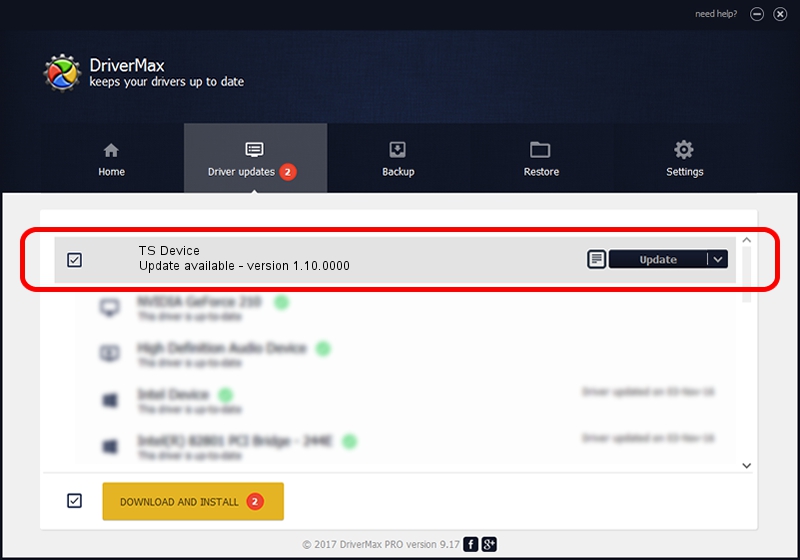Advertising seems to be blocked by your browser.
The ads help us provide this software and web site to you for free.
Please support our project by allowing our site to show ads.
Home /
Manufacturers /
Digital Check Corporation /
TS Device /
USB/VID_08b1&PID_0051 /
1.10.0000 Apr 02, 2010
Digital Check Corporation TS Device how to download and install the driver
TS Device is a USB Universal Serial Bus device. The Windows version of this driver was developed by Digital Check Corporation. USB/VID_08b1&PID_0051 is the matching hardware id of this device.
1. Digital Check Corporation TS Device driver - how to install it manually
- Download the driver setup file for Digital Check Corporation TS Device driver from the link below. This is the download link for the driver version 1.10.0000 released on 2010-04-02.
- Run the driver installation file from a Windows account with administrative rights. If your User Access Control (UAC) is running then you will have to accept of the driver and run the setup with administrative rights.
- Follow the driver installation wizard, which should be quite straightforward. The driver installation wizard will analyze your PC for compatible devices and will install the driver.
- Restart your computer and enjoy the fresh driver, it is as simple as that.
File size of the driver: 34805 bytes (33.99 KB)
This driver received an average rating of 4.6 stars out of 92673 votes.
This driver is compatible with the following versions of Windows:
- This driver works on Windows 2000 32 bits
- This driver works on Windows Server 2003 32 bits
- This driver works on Windows XP 32 bits
- This driver works on Windows Vista 32 bits
- This driver works on Windows 7 32 bits
- This driver works on Windows 8 32 bits
- This driver works on Windows 8.1 32 bits
- This driver works on Windows 10 32 bits
- This driver works on Windows 11 32 bits
2. Installing the Digital Check Corporation TS Device driver using DriverMax: the easy way
The advantage of using DriverMax is that it will install the driver for you in just a few seconds and it will keep each driver up to date. How easy can you install a driver with DriverMax? Let's see!
- Open DriverMax and click on the yellow button that says ~SCAN FOR DRIVER UPDATES NOW~. Wait for DriverMax to analyze each driver on your computer.
- Take a look at the list of driver updates. Search the list until you locate the Digital Check Corporation TS Device driver. Click the Update button.
- That's it, you installed your first driver!

Jul 23 2016 12:52AM / Written by Andreea Kartman for DriverMax
follow @DeeaKartman