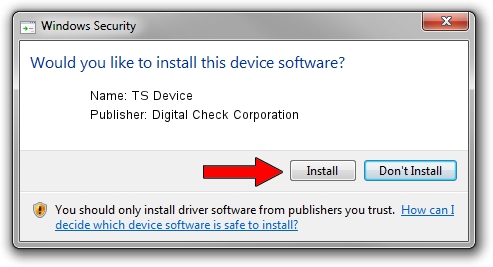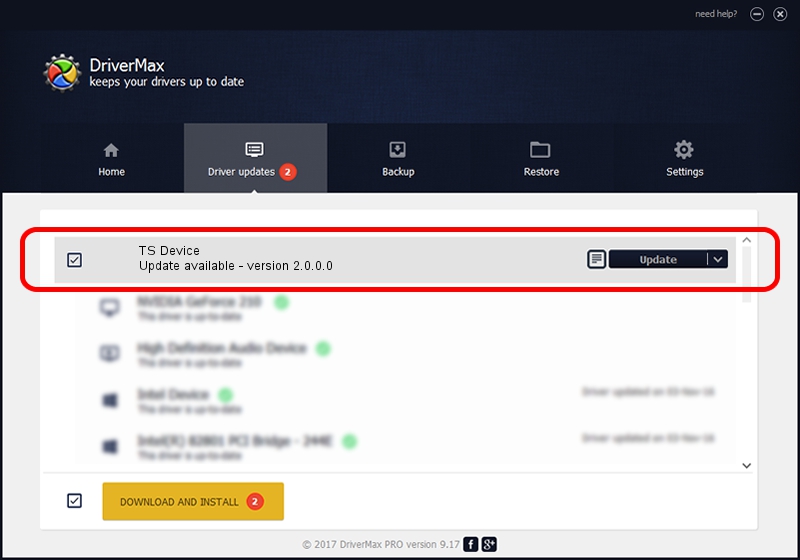Advertising seems to be blocked by your browser.
The ads help us provide this software and web site to you for free.
Please support our project by allowing our site to show ads.
Home /
Manufacturers /
Digital Check Corporation /
TS Device /
USB/VID_08b1&PID_004E /
2.0.0.0 Apr 01, 2010
Digital Check Corporation TS Device driver download and installation
TS Device is a USB Universal Serial Bus hardware device. This driver was developed by Digital Check Corporation. The hardware id of this driver is USB/VID_08b1&PID_004E; this string has to match your hardware.
1. How to manually install Digital Check Corporation TS Device driver
- You can download from the link below the driver installer file for the Digital Check Corporation TS Device driver. The archive contains version 2.0.0.0 dated 2010-04-01 of the driver.
- Start the driver installer file from a user account with the highest privileges (rights). If your User Access Control (UAC) is enabled please confirm the installation of the driver and run the setup with administrative rights.
- Go through the driver installation wizard, which will guide you; it should be pretty easy to follow. The driver installation wizard will scan your PC and will install the right driver.
- When the operation finishes restart your computer in order to use the updated driver. It is as simple as that to install a Windows driver!
This driver was installed by many users and received an average rating of 3.7 stars out of 73446 votes.
2. The easy way: using DriverMax to install Digital Check Corporation TS Device driver
The most important advantage of using DriverMax is that it will setup the driver for you in just a few seconds and it will keep each driver up to date. How can you install a driver using DriverMax? Let's follow a few steps!
- Start DriverMax and push on the yellow button named ~SCAN FOR DRIVER UPDATES NOW~. Wait for DriverMax to analyze each driver on your PC.
- Take a look at the list of detected driver updates. Scroll the list down until you find the Digital Check Corporation TS Device driver. Click the Update button.
- Finished installing the driver!

Aug 6 2016 6:20AM / Written by Dan Armano for DriverMax
follow @danarm