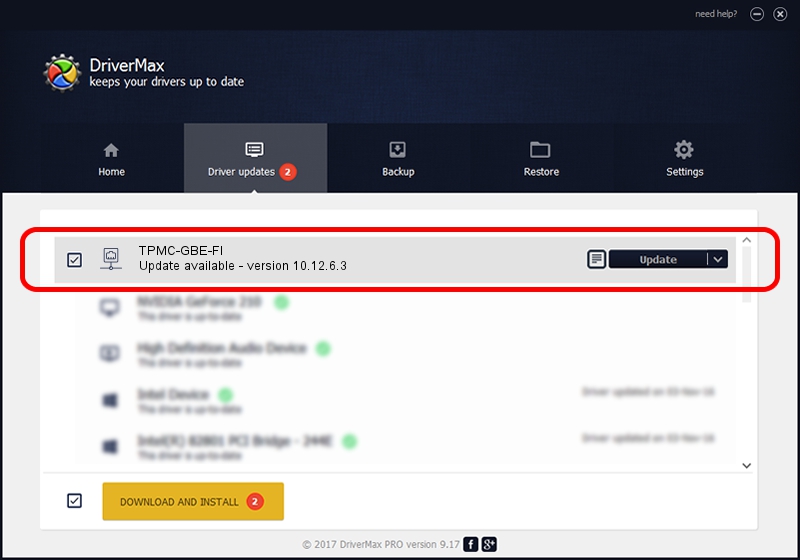Advertising seems to be blocked by your browser.
The ads help us provide this software and web site to you for free.
Please support our project by allowing our site to show ads.
Home /
Manufacturers /
Marvell /
TPMC-GBE-FI /
PCI/VEN_1148&DEV_9000&SUBSYS_82201148 /
10.12.6.3 Mar 13, 2007
Driver for Marvell TPMC-GBE-FI - downloading and installing it
TPMC-GBE-FI is a Network Adapters hardware device. The developer of this driver was Marvell. PCI/VEN_1148&DEV_9000&SUBSYS_82201148 is the matching hardware id of this device.
1. Manually install Marvell TPMC-GBE-FI driver
- You can download from the link below the driver setup file for the Marvell TPMC-GBE-FI driver. The archive contains version 10.12.6.3 released on 2007-03-13 of the driver.
- Start the driver installer file from a user account with administrative rights. If your User Access Control (UAC) is enabled please confirm the installation of the driver and run the setup with administrative rights.
- Go through the driver setup wizard, which will guide you; it should be quite easy to follow. The driver setup wizard will scan your computer and will install the right driver.
- When the operation finishes restart your computer in order to use the updated driver. It is as simple as that to install a Windows driver!
The file size of this driver is 227285 bytes (221.96 KB)
This driver received an average rating of 4.8 stars out of 92836 votes.
This driver will work for the following versions of Windows:
- This driver works on Windows Server 2003 32 bits
- This driver works on Windows XP 32 bits
- This driver works on Windows Vista 32 bits
- This driver works on Windows 7 32 bits
- This driver works on Windows 8 32 bits
- This driver works on Windows 8.1 32 bits
- This driver works on Windows 10 32 bits
- This driver works on Windows 11 32 bits
2. Installing the Marvell TPMC-GBE-FI driver using DriverMax: the easy way
The most important advantage of using DriverMax is that it will install the driver for you in just a few seconds and it will keep each driver up to date. How can you install a driver using DriverMax? Let's follow a few steps!
- Start DriverMax and push on the yellow button that says ~SCAN FOR DRIVER UPDATES NOW~. Wait for DriverMax to scan and analyze each driver on your PC.
- Take a look at the list of detected driver updates. Scroll the list down until you find the Marvell TPMC-GBE-FI driver. Click the Update button.
- That's it, you installed your first driver!

Advertising seems to be blocked by your browser.
The ads help us provide this software and web site to you for free.
Please support our project by allowing our site to show ads.