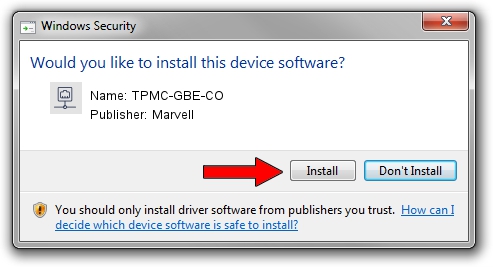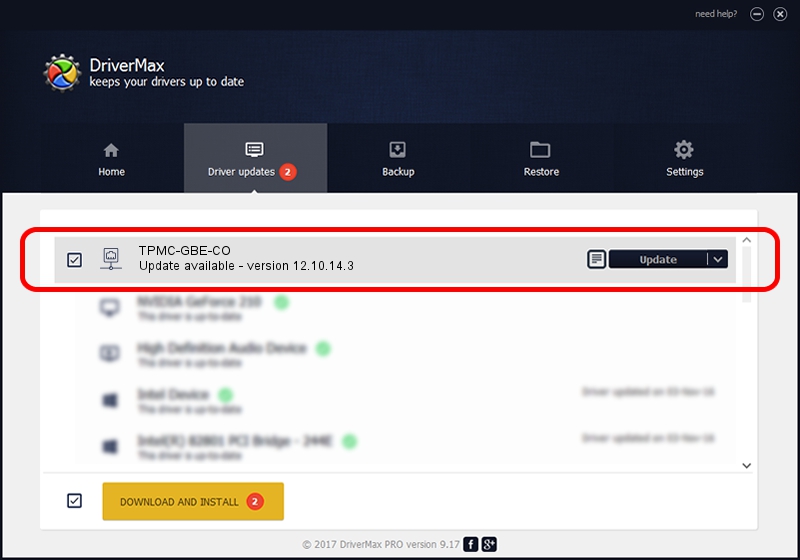Advertising seems to be blocked by your browser.
The ads help us provide this software and web site to you for free.
Please support our project by allowing our site to show ads.
Home /
Manufacturers /
Marvell /
TPMC-GBE-CO /
PCI/VEN_1148&DEV_9000&SUBSYS_22201148 /
12.10.14.3 Jan 08, 2013
Marvell TPMC-GBE-CO - two ways of downloading and installing the driver
TPMC-GBE-CO is a Network Adapters device. The developer of this driver was Marvell. The hardware id of this driver is PCI/VEN_1148&DEV_9000&SUBSYS_22201148; this string has to match your hardware.
1. Manually install Marvell TPMC-GBE-CO driver
- Download the driver setup file for Marvell TPMC-GBE-CO driver from the location below. This download link is for the driver version 12.10.14.3 released on 2013-01-08.
- Run the driver installation file from a Windows account with administrative rights. If your User Access Control Service (UAC) is enabled then you will have to confirm the installation of the driver and run the setup with administrative rights.
- Go through the driver setup wizard, which should be quite easy to follow. The driver setup wizard will scan your PC for compatible devices and will install the driver.
- Restart your PC and enjoy the new driver, as you can see it was quite smple.
Download size of the driver: 306984 bytes (299.79 KB)
This driver was rated with an average of 4.6 stars by 23686 users.
This driver is compatible with the following versions of Windows:
- This driver works on Windows 7 64 bits
2. How to install Marvell TPMC-GBE-CO driver using DriverMax
The most important advantage of using DriverMax is that it will install the driver for you in the easiest possible way and it will keep each driver up to date. How easy can you install a driver using DriverMax? Let's see!
- Open DriverMax and push on the yellow button named ~SCAN FOR DRIVER UPDATES NOW~. Wait for DriverMax to analyze each driver on your computer.
- Take a look at the list of driver updates. Scroll the list down until you find the Marvell TPMC-GBE-CO driver. Click the Update button.
- That's all, the driver is now installed!

Aug 5 2016 10:18AM / Written by Daniel Statescu for DriverMax
follow @DanielStatescu