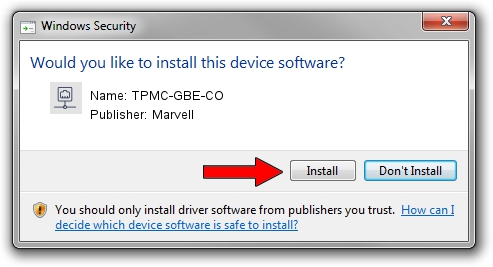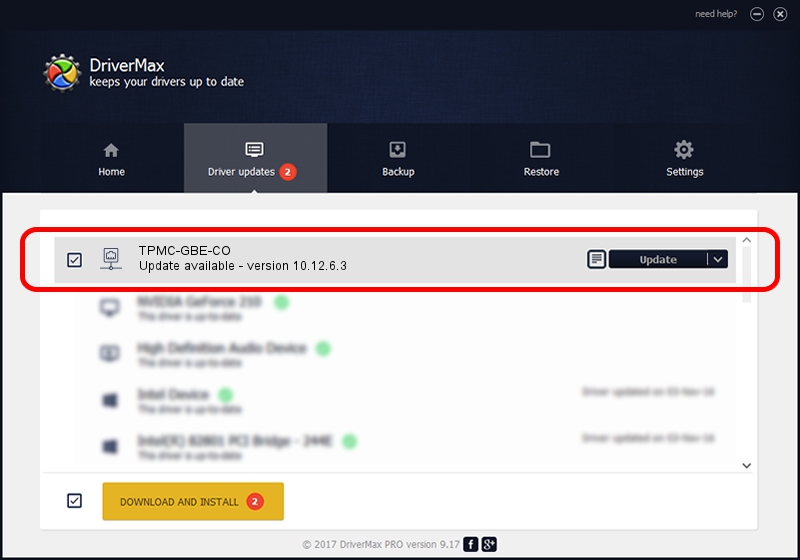Advertising seems to be blocked by your browser.
The ads help us provide this software and web site to you for free.
Please support our project by allowing our site to show ads.
Home /
Manufacturers /
Marvell /
TPMC-GBE-CO /
PCI/VEN_1148&DEV_9000&SUBSYS_22201148 /
10.12.6.3 Mar 13, 2007
Marvell TPMC-GBE-CO how to download and install the driver
TPMC-GBE-CO is a Network Adapters device. This driver was developed by Marvell. The hardware id of this driver is PCI/VEN_1148&DEV_9000&SUBSYS_22201148.
1. Install Marvell TPMC-GBE-CO driver manually
- Download the driver setup file for Marvell TPMC-GBE-CO driver from the link below. This is the download link for the driver version 10.12.6.3 dated 2007-03-13.
- Run the driver installation file from a Windows account with administrative rights. If your UAC (User Access Control) is started then you will have to accept of the driver and run the setup with administrative rights.
- Go through the driver installation wizard, which should be pretty straightforward. The driver installation wizard will analyze your PC for compatible devices and will install the driver.
- Shutdown and restart your computer and enjoy the new driver, as you can see it was quite smple.
File size of the driver: 227285 bytes (221.96 KB)
This driver received an average rating of 4.1 stars out of 92845 votes.
This driver is fully compatible with the following versions of Windows:
- This driver works on Windows Server 2003 32 bits
- This driver works on Windows XP 32 bits
- This driver works on Windows Vista 32 bits
- This driver works on Windows 7 32 bits
- This driver works on Windows 8 32 bits
- This driver works on Windows 8.1 32 bits
- This driver works on Windows 10 32 bits
- This driver works on Windows 11 32 bits
2. How to use DriverMax to install Marvell TPMC-GBE-CO driver
The advantage of using DriverMax is that it will install the driver for you in just a few seconds and it will keep each driver up to date, not just this one. How can you install a driver with DriverMax? Let's follow a few steps!
- Open DriverMax and press on the yellow button named ~SCAN FOR DRIVER UPDATES NOW~. Wait for DriverMax to analyze each driver on your computer.
- Take a look at the list of available driver updates. Search the list until you find the Marvell TPMC-GBE-CO driver. Click on Update.
- Finished installing the driver!

Jul 19 2016 1:20PM / Written by Dan Armano for DriverMax
follow @danarm