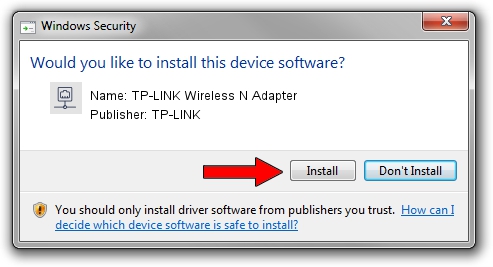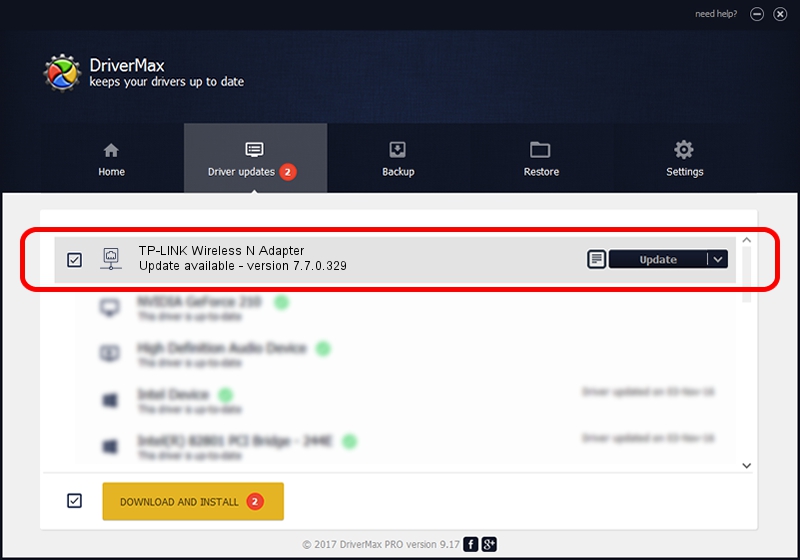Advertising seems to be blocked by your browser.
The ads help us provide this software and web site to you for free.
Please support our project by allowing our site to show ads.
Home /
Manufacturers /
TP-LINK /
TP-LINK Wireless N Adapter /
PCI/VEN_168C&DEV_FF1C /
7.7.0.329 Jun 03, 2009
TP-LINK TP-LINK Wireless N Adapter driver download and installation
TP-LINK Wireless N Adapter is a Network Adapters hardware device. This driver was developed by TP-LINK. The hardware id of this driver is PCI/VEN_168C&DEV_FF1C; this string has to match your hardware.
1. Install TP-LINK TP-LINK Wireless N Adapter driver manually
- You can download from the link below the driver setup file for the TP-LINK TP-LINK Wireless N Adapter driver. The archive contains version 7.7.0.329 released on 2009-06-03 of the driver.
- Run the driver installer file from a user account with the highest privileges (rights). If your User Access Control Service (UAC) is started please accept of the driver and run the setup with administrative rights.
- Follow the driver setup wizard, which will guide you; it should be pretty easy to follow. The driver setup wizard will analyze your computer and will install the right driver.
- When the operation finishes restart your computer in order to use the updated driver. As you can see it was quite smple to install a Windows driver!
This driver received an average rating of 3.5 stars out of 6338 votes.
2. Installing the TP-LINK TP-LINK Wireless N Adapter driver using DriverMax: the easy way
The advantage of using DriverMax is that it will install the driver for you in the easiest possible way and it will keep each driver up to date, not just this one. How easy can you install a driver with DriverMax? Let's follow a few steps!
- Start DriverMax and push on the yellow button that says ~SCAN FOR DRIVER UPDATES NOW~. Wait for DriverMax to analyze each driver on your computer.
- Take a look at the list of driver updates. Scroll the list down until you locate the TP-LINK TP-LINK Wireless N Adapter driver. Click the Update button.
- Finished installing the driver!