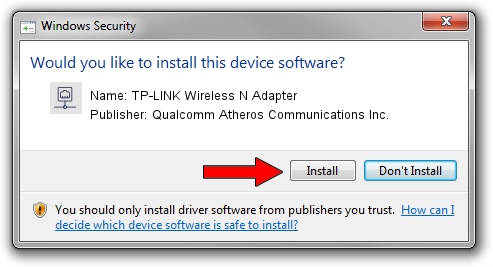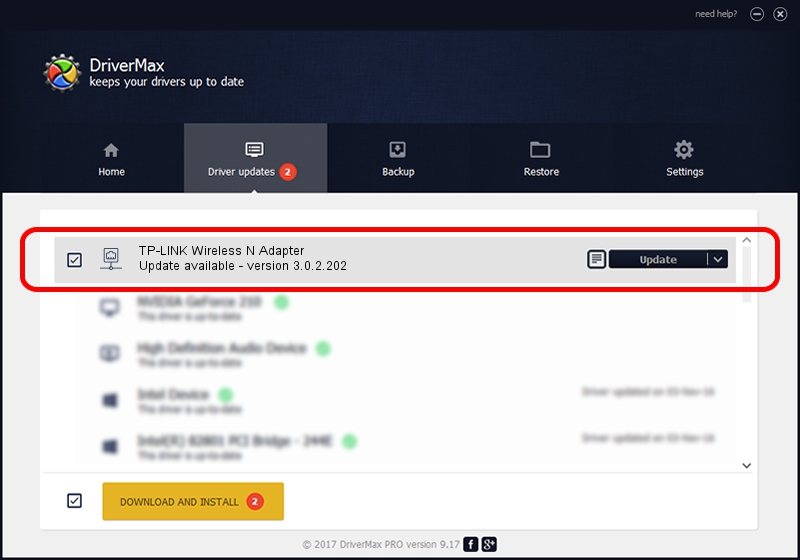Advertising seems to be blocked by your browser.
The ads help us provide this software and web site to you for free.
Please support our project by allowing our site to show ads.
Home /
Manufacturers /
Qualcomm Atheros Communications Inc. /
TP-LINK Wireless N Adapter /
PCI/VEN_168C&DEV_0029&SUBSYS_92231ACE /
3.0.2.202 Jan 29, 2016
Download and install Qualcomm Atheros Communications Inc. TP-LINK Wireless N Adapter driver
TP-LINK Wireless N Adapter is a Network Adapters hardware device. This Windows driver was developed by Qualcomm Atheros Communications Inc.. PCI/VEN_168C&DEV_0029&SUBSYS_92231ACE is the matching hardware id of this device.
1. How to manually install Qualcomm Atheros Communications Inc. TP-LINK Wireless N Adapter driver
- You can download from the link below the driver setup file for the Qualcomm Atheros Communications Inc. TP-LINK Wireless N Adapter driver. The archive contains version 3.0.2.202 released on 2016-01-29 of the driver.
- Run the driver installer file from a user account with the highest privileges (rights). If your UAC (User Access Control) is started please confirm the installation of the driver and run the setup with administrative rights.
- Go through the driver setup wizard, which will guide you; it should be quite easy to follow. The driver setup wizard will scan your PC and will install the right driver.
- When the operation finishes shutdown and restart your PC in order to use the updated driver. It is as simple as that to install a Windows driver!
Size of this driver: 1238608 bytes (1.18 MB)
This driver received an average rating of 3.6 stars out of 55418 votes.
This driver was released for the following versions of Windows:
- This driver works on Windows 8 32 bits
- This driver works on Windows 8.1 32 bits
- This driver works on Windows 10 32 bits
- This driver works on Windows 11 32 bits
2. Using DriverMax to install Qualcomm Atheros Communications Inc. TP-LINK Wireless N Adapter driver
The advantage of using DriverMax is that it will install the driver for you in the easiest possible way and it will keep each driver up to date. How easy can you install a driver with DriverMax? Let's see!
- Start DriverMax and click on the yellow button that says ~SCAN FOR DRIVER UPDATES NOW~. Wait for DriverMax to scan and analyze each driver on your computer.
- Take a look at the list of driver updates. Search the list until you find the Qualcomm Atheros Communications Inc. TP-LINK Wireless N Adapter driver. Click on Update.
- Finished installing the driver!

Dec 10 2023 9:47PM / Written by Daniel Statescu for DriverMax
follow @DanielStatescu