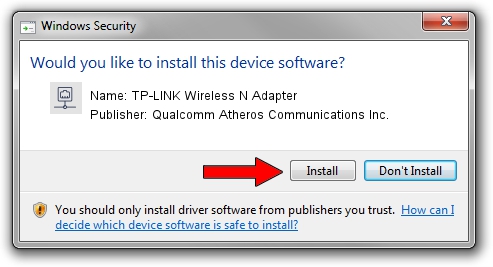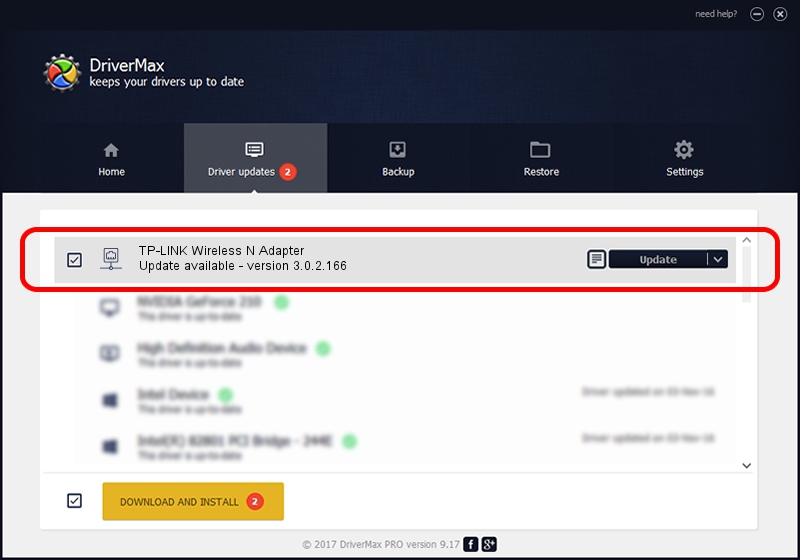Advertising seems to be blocked by your browser.
The ads help us provide this software and web site to you for free.
Please support our project by allowing our site to show ads.
Home /
Manufacturers /
Qualcomm Atheros Communications Inc. /
TP-LINK Wireless N Adapter /
PCI/VEN_168C&DEV_0029&SUBSYS_92231ACE /
3.0.2.166 Feb 19, 2014
Driver for Qualcomm Atheros Communications Inc. TP-LINK Wireless N Adapter - downloading and installing it
TP-LINK Wireless N Adapter is a Network Adapters device. This Windows driver was developed by Qualcomm Atheros Communications Inc.. PCI/VEN_168C&DEV_0029&SUBSYS_92231ACE is the matching hardware id of this device.
1. Install Qualcomm Atheros Communications Inc. TP-LINK Wireless N Adapter driver manually
- You can download from the link below the driver setup file for the Qualcomm Atheros Communications Inc. TP-LINK Wireless N Adapter driver. The archive contains version 3.0.2.166 released on 2014-02-19 of the driver.
- Start the driver installer file from a user account with administrative rights. If your User Access Control (UAC) is started please confirm the installation of the driver and run the setup with administrative rights.
- Go through the driver installation wizard, which will guide you; it should be quite easy to follow. The driver installation wizard will scan your PC and will install the right driver.
- When the operation finishes shutdown and restart your PC in order to use the updated driver. As you can see it was quite smple to install a Windows driver!
This driver was installed by many users and received an average rating of 3.5 stars out of 86047 votes.
2. Installing the Qualcomm Atheros Communications Inc. TP-LINK Wireless N Adapter driver using DriverMax: the easy way
The advantage of using DriverMax is that it will setup the driver for you in just a few seconds and it will keep each driver up to date, not just this one. How easy can you install a driver with DriverMax? Let's follow a few steps!
- Start DriverMax and click on the yellow button named ~SCAN FOR DRIVER UPDATES NOW~. Wait for DriverMax to scan and analyze each driver on your computer.
- Take a look at the list of driver updates. Search the list until you locate the Qualcomm Atheros Communications Inc. TP-LINK Wireless N Adapter driver. Click the Update button.
- That's it, you installed your first driver!

Jun 29 2016 9:24AM / Written by Daniel Statescu for DriverMax
follow @DanielStatescu