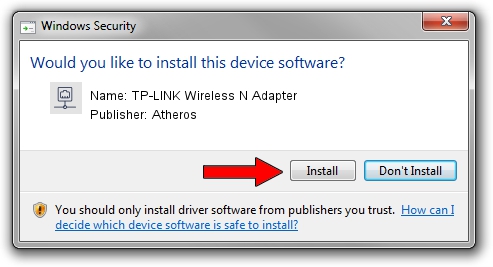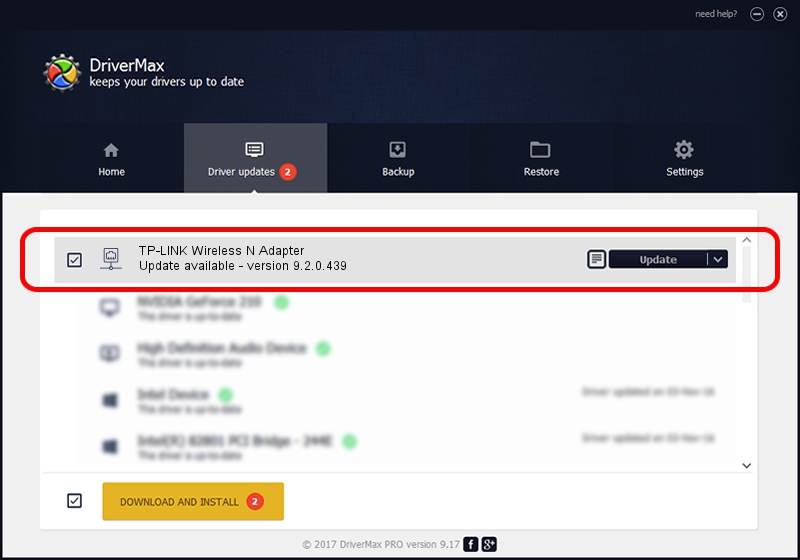Advertising seems to be blocked by your browser.
The ads help us provide this software and web site to you for free.
Please support our project by allowing our site to show ads.
Home /
Manufacturers /
Atheros /
TP-LINK Wireless N Adapter /
PCI/VEN_168C&DEV_0029&SUBSYS_92231ACE /
9.2.0.439 Aug 04, 2011
Download and install Atheros TP-LINK Wireless N Adapter driver
TP-LINK Wireless N Adapter is a Network Adapters device. This driver was developed by Atheros. The hardware id of this driver is PCI/VEN_168C&DEV_0029&SUBSYS_92231ACE; this string has to match your hardware.
1. Manually install Atheros TP-LINK Wireless N Adapter driver
- Download the setup file for Atheros TP-LINK Wireless N Adapter driver from the location below. This is the download link for the driver version 9.2.0.439 dated 2011-08-04.
- Run the driver installation file from a Windows account with administrative rights. If your UAC (User Access Control) is started then you will have to confirm the installation of the driver and run the setup with administrative rights.
- Go through the driver installation wizard, which should be pretty easy to follow. The driver installation wizard will analyze your PC for compatible devices and will install the driver.
- Shutdown and restart your computer and enjoy the updated driver, it is as simple as that.
The file size of this driver is 1009681 bytes (986.02 KB)
This driver was installed by many users and received an average rating of 4.9 stars out of 77476 votes.
This driver is compatible with the following versions of Windows:
- This driver works on Windows 2000 64 bits
- This driver works on Windows Server 2003 64 bits
- This driver works on Windows XP 64 bits
- This driver works on Windows Vista 64 bits
- This driver works on Windows 7 64 bits
- This driver works on Windows 8 64 bits
- This driver works on Windows 8.1 64 bits
- This driver works on Windows 10 64 bits
- This driver works on Windows 11 64 bits
2. The easy way: using DriverMax to install Atheros TP-LINK Wireless N Adapter driver
The most important advantage of using DriverMax is that it will install the driver for you in the easiest possible way and it will keep each driver up to date. How can you install a driver using DriverMax? Let's follow a few steps!
- Start DriverMax and click on the yellow button that says ~SCAN FOR DRIVER UPDATES NOW~. Wait for DriverMax to scan and analyze each driver on your PC.
- Take a look at the list of detected driver updates. Search the list until you locate the Atheros TP-LINK Wireless N Adapter driver. Click the Update button.
- Enjoy using the updated driver! :)

Jul 13 2016 2:04PM / Written by Andreea Kartman for DriverMax
follow @DeeaKartman