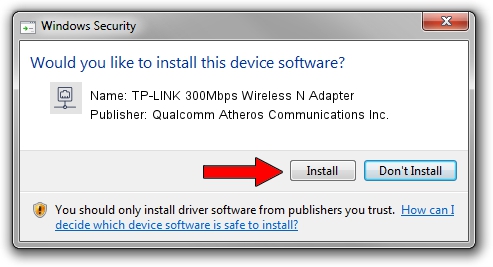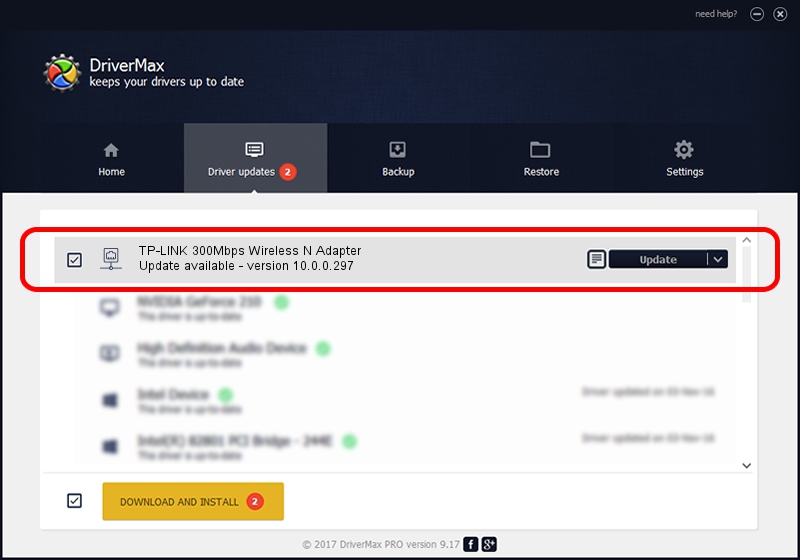Advertising seems to be blocked by your browser.
The ads help us provide this software and web site to you for free.
Please support our project by allowing our site to show ads.
Home /
Manufacturers /
Qualcomm Atheros Communications Inc. /
TP-LINK 300Mbps Wireless N Adapter /
PCI/VEN_168C&DEV_002D&SUBSYS_0300168C /
10.0.0.297 Jul 22, 2014
Qualcomm Atheros Communications Inc. TP-LINK 300Mbps Wireless N Adapter how to download and install the driver
TP-LINK 300Mbps Wireless N Adapter is a Network Adapters hardware device. This driver was developed by Qualcomm Atheros Communications Inc.. In order to make sure you are downloading the exact right driver the hardware id is PCI/VEN_168C&DEV_002D&SUBSYS_0300168C.
1. Install Qualcomm Atheros Communications Inc. TP-LINK 300Mbps Wireless N Adapter driver manually
- Download the driver setup file for Qualcomm Atheros Communications Inc. TP-LINK 300Mbps Wireless N Adapter driver from the location below. This is the download link for the driver version 10.0.0.297 dated 2014-07-22.
- Start the driver setup file from a Windows account with the highest privileges (rights). If your User Access Control Service (UAC) is enabled then you will have to confirm the installation of the driver and run the setup with administrative rights.
- Go through the driver installation wizard, which should be pretty straightforward. The driver installation wizard will scan your PC for compatible devices and will install the driver.
- Restart your computer and enjoy the updated driver, it is as simple as that.
This driver was installed by many users and received an average rating of 3.4 stars out of 81603 votes.
2. How to install Qualcomm Atheros Communications Inc. TP-LINK 300Mbps Wireless N Adapter driver using DriverMax
The advantage of using DriverMax is that it will install the driver for you in just a few seconds and it will keep each driver up to date, not just this one. How easy can you install a driver with DriverMax? Let's take a look!
- Open DriverMax and push on the yellow button named ~SCAN FOR DRIVER UPDATES NOW~. Wait for DriverMax to scan and analyze each driver on your computer.
- Take a look at the list of driver updates. Scroll the list down until you locate the Qualcomm Atheros Communications Inc. TP-LINK 300Mbps Wireless N Adapter driver. Click on Update.
- That's it, you installed your first driver!

Jun 20 2016 12:48PM / Written by Dan Armano for DriverMax
follow @danarm