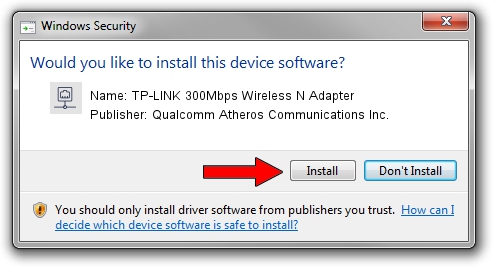Advertising seems to be blocked by your browser.
The ads help us provide this software and web site to you for free.
Please support our project by allowing our site to show ads.
Home /
Manufacturers /
Qualcomm Atheros Communications Inc. /
TP-LINK 300Mbps Wireless N Adapter /
PCI/VEN_168C&DEV_002D&SUBSYS_0300168C /
10.0.0.239 Mar 21, 2013
Qualcomm Atheros Communications Inc. TP-LINK 300Mbps Wireless N Adapter how to download and install the driver
TP-LINK 300Mbps Wireless N Adapter is a Network Adapters hardware device. The Windows version of this driver was developed by Qualcomm Atheros Communications Inc.. In order to make sure you are downloading the exact right driver the hardware id is PCI/VEN_168C&DEV_002D&SUBSYS_0300168C.
1. Manually install Qualcomm Atheros Communications Inc. TP-LINK 300Mbps Wireless N Adapter driver
- You can download from the link below the driver setup file for the Qualcomm Atheros Communications Inc. TP-LINK 300Mbps Wireless N Adapter driver. The archive contains version 10.0.0.239 released on 2013-03-21 of the driver.
- Start the driver installer file from a user account with administrative rights. If your UAC (User Access Control) is running please confirm the installation of the driver and run the setup with administrative rights.
- Follow the driver installation wizard, which will guide you; it should be pretty easy to follow. The driver installation wizard will analyze your computer and will install the right driver.
- When the operation finishes restart your computer in order to use the updated driver. As you can see it was quite smple to install a Windows driver!
This driver received an average rating of 3.3 stars out of 33620 votes.
2. The easy way: using DriverMax to install Qualcomm Atheros Communications Inc. TP-LINK 300Mbps Wireless N Adapter driver
The most important advantage of using DriverMax is that it will setup the driver for you in just a few seconds and it will keep each driver up to date, not just this one. How can you install a driver with DriverMax? Let's take a look!
- Open DriverMax and press on the yellow button that says ~SCAN FOR DRIVER UPDATES NOW~. Wait for DriverMax to scan and analyze each driver on your computer.
- Take a look at the list of detected driver updates. Search the list until you find the Qualcomm Atheros Communications Inc. TP-LINK 300Mbps Wireless N Adapter driver. Click the Update button.
- Enjoy using the updated driver! :)