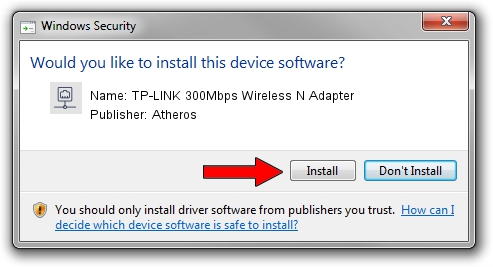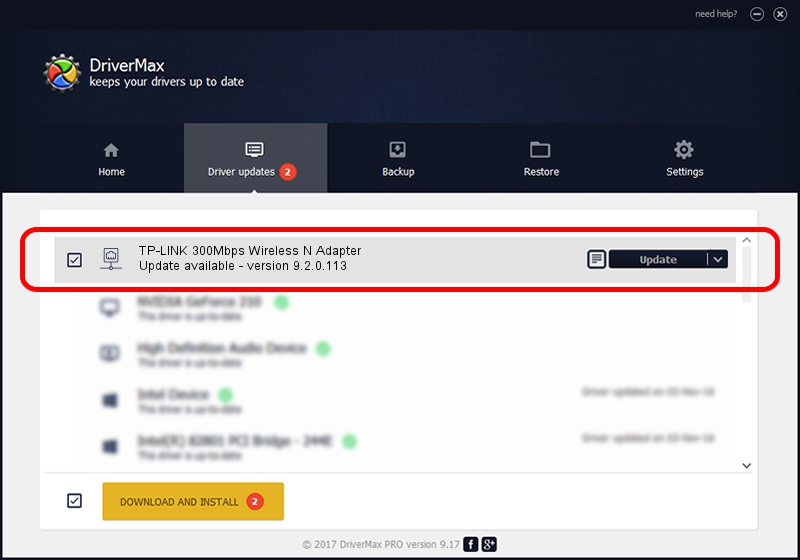Advertising seems to be blocked by your browser.
The ads help us provide this software and web site to you for free.
Please support our project by allowing our site to show ads.
Home /
Manufacturers /
Atheros /
TP-LINK 300Mbps Wireless N Adapter /
PCI/VEN_168C&DEV_002D&SUBSYS_0300168C /
9.2.0.113 Nov 24, 2010
Driver for Atheros TP-LINK 300Mbps Wireless N Adapter - downloading and installing it
TP-LINK 300Mbps Wireless N Adapter is a Network Adapters device. The developer of this driver was Atheros. The hardware id of this driver is PCI/VEN_168C&DEV_002D&SUBSYS_0300168C; this string has to match your hardware.
1. How to manually install Atheros TP-LINK 300Mbps Wireless N Adapter driver
- Download the setup file for Atheros TP-LINK 300Mbps Wireless N Adapter driver from the location below. This download link is for the driver version 9.2.0.113 dated 2010-11-24.
- Run the driver setup file from a Windows account with the highest privileges (rights). If your UAC (User Access Control) is started then you will have to confirm the installation of the driver and run the setup with administrative rights.
- Follow the driver setup wizard, which should be quite straightforward. The driver setup wizard will analyze your PC for compatible devices and will install the driver.
- Restart your computer and enjoy the updated driver, as you can see it was quite smple.
Size of this driver: 695608 bytes (679.30 KB)
Driver rating 3.6 stars out of 13378 votes.
This driver was released for the following versions of Windows:
- This driver works on Windows 2000 32 bits
- This driver works on Windows Server 2003 32 bits
- This driver works on Windows XP 32 bits
- This driver works on Windows Vista 32 bits
- This driver works on Windows 7 32 bits
- This driver works on Windows 8 32 bits
- This driver works on Windows 8.1 32 bits
- This driver works on Windows 10 32 bits
- This driver works on Windows 11 32 bits
2. Installing the Atheros TP-LINK 300Mbps Wireless N Adapter driver using DriverMax: the easy way
The advantage of using DriverMax is that it will setup the driver for you in just a few seconds and it will keep each driver up to date. How easy can you install a driver with DriverMax? Let's take a look!
- Open DriverMax and click on the yellow button named ~SCAN FOR DRIVER UPDATES NOW~. Wait for DriverMax to analyze each driver on your computer.
- Take a look at the list of driver updates. Scroll the list down until you locate the Atheros TP-LINK 300Mbps Wireless N Adapter driver. Click the Update button.
- That's all, the driver is now installed!

Jul 23 2016 8:09PM / Written by Andreea Kartman for DriverMax
follow @DeeaKartman