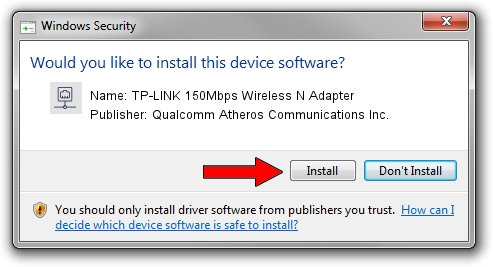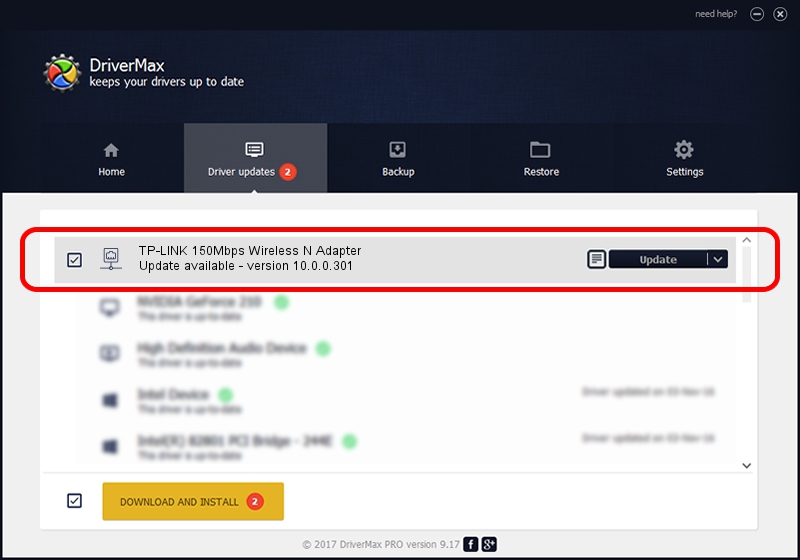Advertising seems to be blocked by your browser.
The ads help us provide this software and web site to you for free.
Please support our project by allowing our site to show ads.
Home /
Manufacturers /
Qualcomm Atheros Communications Inc. /
TP-LINK 150Mbps Wireless N Adapter /
PCI/VEN_168C&DEV_002D&SUBSYS_0301168C /
10.0.0.301 Oct 27, 2014
Qualcomm Atheros Communications Inc. TP-LINK 150Mbps Wireless N Adapter how to download and install the driver
TP-LINK 150Mbps Wireless N Adapter is a Network Adapters device. This Windows driver was developed by Qualcomm Atheros Communications Inc.. In order to make sure you are downloading the exact right driver the hardware id is PCI/VEN_168C&DEV_002D&SUBSYS_0301168C.
1. Manually install Qualcomm Atheros Communications Inc. TP-LINK 150Mbps Wireless N Adapter driver
- Download the setup file for Qualcomm Atheros Communications Inc. TP-LINK 150Mbps Wireless N Adapter driver from the link below. This download link is for the driver version 10.0.0.301 released on 2014-10-27.
- Run the driver setup file from a Windows account with the highest privileges (rights). If your User Access Control Service (UAC) is started then you will have to confirm the installation of the driver and run the setup with administrative rights.
- Follow the driver installation wizard, which should be pretty straightforward. The driver installation wizard will analyze your PC for compatible devices and will install the driver.
- Restart your PC and enjoy the fresh driver, as you can see it was quite smple.
This driver received an average rating of 3.6 stars out of 33136 votes.
2. Using DriverMax to install Qualcomm Atheros Communications Inc. TP-LINK 150Mbps Wireless N Adapter driver
The most important advantage of using DriverMax is that it will setup the driver for you in the easiest possible way and it will keep each driver up to date. How can you install a driver using DriverMax? Let's see!
- Open DriverMax and click on the yellow button that says ~SCAN FOR DRIVER UPDATES NOW~. Wait for DriverMax to analyze each driver on your PC.
- Take a look at the list of driver updates. Scroll the list down until you locate the Qualcomm Atheros Communications Inc. TP-LINK 150Mbps Wireless N Adapter driver. Click the Update button.
- Finished installing the driver!

Jun 20 2016 12:48PM / Written by Andreea Kartman for DriverMax
follow @DeeaKartman