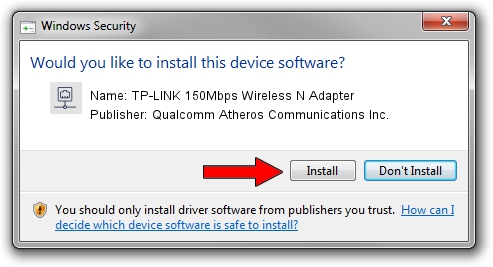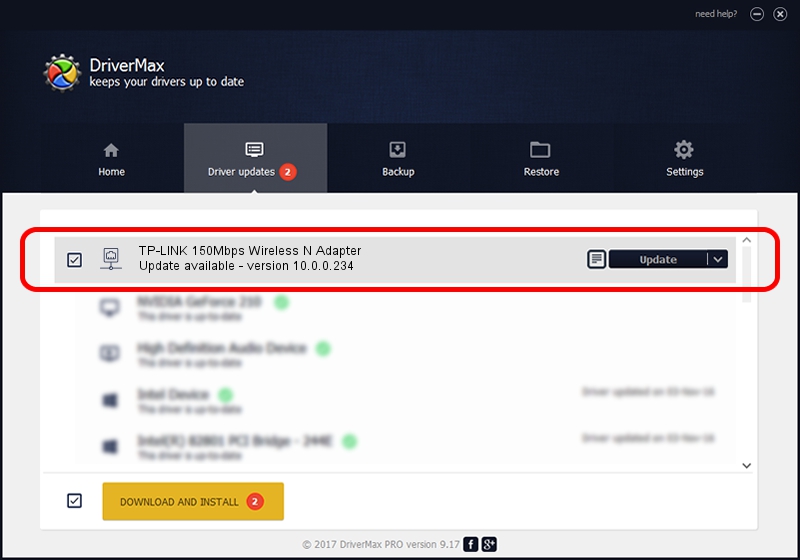Advertising seems to be blocked by your browser.
The ads help us provide this software and web site to you for free.
Please support our project by allowing our site to show ads.
Home /
Manufacturers /
Qualcomm Atheros Communications Inc. /
TP-LINK 150Mbps Wireless N Adapter /
PCI/VEN_168C&DEV_002D&SUBSYS_0301168C /
10.0.0.234 Mar 11, 2013
Qualcomm Atheros Communications Inc. TP-LINK 150Mbps Wireless N Adapter how to download and install the driver
TP-LINK 150Mbps Wireless N Adapter is a Network Adapters device. This Windows driver was developed by Qualcomm Atheros Communications Inc.. PCI/VEN_168C&DEV_002D&SUBSYS_0301168C is the matching hardware id of this device.
1. Install Qualcomm Atheros Communications Inc. TP-LINK 150Mbps Wireless N Adapter driver manually
- You can download from the link below the driver installer file for the Qualcomm Atheros Communications Inc. TP-LINK 150Mbps Wireless N Adapter driver. The archive contains version 10.0.0.234 dated 2013-03-11 of the driver.
- Start the driver installer file from a user account with the highest privileges (rights). If your User Access Control Service (UAC) is enabled please accept of the driver and run the setup with administrative rights.
- Go through the driver setup wizard, which will guide you; it should be pretty easy to follow. The driver setup wizard will scan your computer and will install the right driver.
- When the operation finishes restart your PC in order to use the updated driver. As you can see it was quite smple to install a Windows driver!
This driver received an average rating of 3 stars out of 79425 votes.
2. Using DriverMax to install Qualcomm Atheros Communications Inc. TP-LINK 150Mbps Wireless N Adapter driver
The advantage of using DriverMax is that it will install the driver for you in the easiest possible way and it will keep each driver up to date. How can you install a driver with DriverMax? Let's see!
- Start DriverMax and press on the yellow button named ~SCAN FOR DRIVER UPDATES NOW~. Wait for DriverMax to scan and analyze each driver on your computer.
- Take a look at the list of detected driver updates. Search the list until you find the Qualcomm Atheros Communications Inc. TP-LINK 150Mbps Wireless N Adapter driver. Click on Update.
- That's all, the driver is now installed!

Jun 20 2016 12:48PM / Written by Andreea Kartman for DriverMax
follow @DeeaKartman