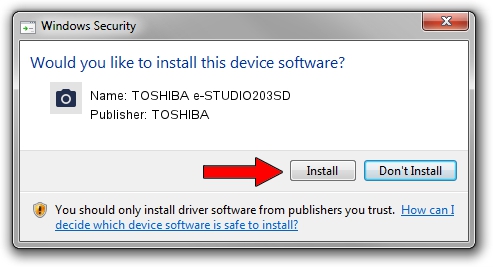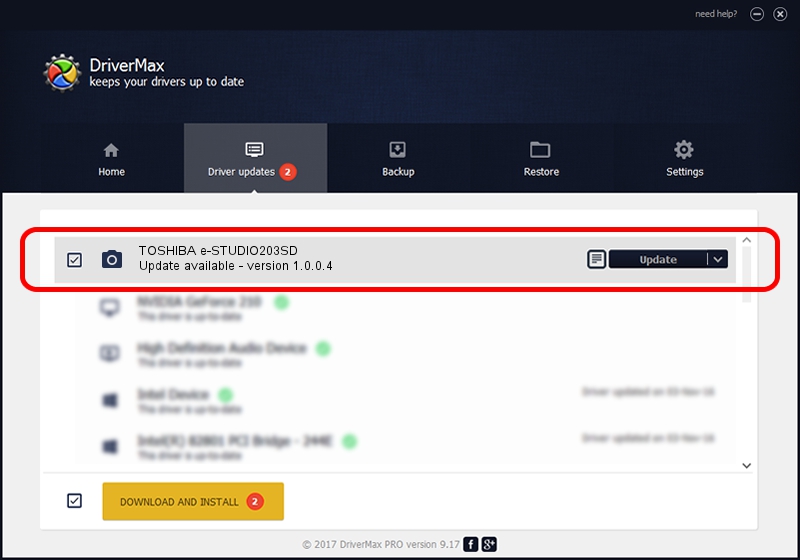Advertising seems to be blocked by your browser.
The ads help us provide this software and web site to you for free.
Please support our project by allowing our site to show ads.
Home /
Manufacturers /
TOSHIBA /
TOSHIBA e-STUDIO203SD /
USB/VID_08A6&PID_C016&MI_00 /
1.0.0.4 Dec 20, 2007
TOSHIBA TOSHIBA e-STUDIO203SD driver download and installation
TOSHIBA e-STUDIO203SD is a Imaging Devices hardware device. The Windows version of this driver was developed by TOSHIBA. The hardware id of this driver is USB/VID_08A6&PID_C016&MI_00.
1. Install TOSHIBA TOSHIBA e-STUDIO203SD driver manually
- You can download from the link below the driver installer file for the TOSHIBA TOSHIBA e-STUDIO203SD driver. The archive contains version 1.0.0.4 dated 2007-12-20 of the driver.
- Run the driver installer file from a user account with administrative rights. If your UAC (User Access Control) is running please accept of the driver and run the setup with administrative rights.
- Go through the driver installation wizard, which will guide you; it should be pretty easy to follow. The driver installation wizard will analyze your computer and will install the right driver.
- When the operation finishes restart your computer in order to use the updated driver. It is as simple as that to install a Windows driver!
This driver received an average rating of 3.2 stars out of 94622 votes.
2. The easy way: using DriverMax to install TOSHIBA TOSHIBA e-STUDIO203SD driver
The advantage of using DriverMax is that it will install the driver for you in just a few seconds and it will keep each driver up to date, not just this one. How easy can you install a driver using DriverMax? Let's take a look!
- Start DriverMax and push on the yellow button named ~SCAN FOR DRIVER UPDATES NOW~. Wait for DriverMax to analyze each driver on your computer.
- Take a look at the list of available driver updates. Search the list until you locate the TOSHIBA TOSHIBA e-STUDIO203SD driver. Click on Update.
- That's it, you installed your first driver!

Jul 26 2016 3:39AM / Written by Daniel Statescu for DriverMax
follow @DanielStatescu