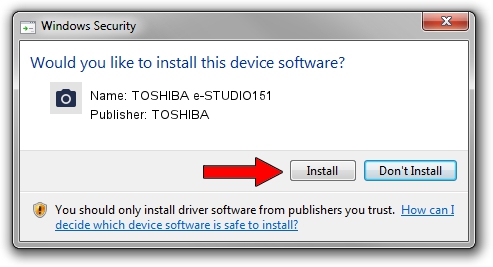Advertising seems to be blocked by your browser.
The ads help us provide this software and web site to you for free.
Please support our project by allowing our site to show ads.
Home /
Manufacturers /
TOSHIBA /
TOSHIBA e-STUDIO151 /
USB/VID_08A6&PID_C006&MI_00 /
1.0.0.22 Oct 30, 2006
TOSHIBA TOSHIBA e-STUDIO151 driver download and installation
TOSHIBA e-STUDIO151 is a Imaging Devices hardware device. This driver was developed by TOSHIBA. The hardware id of this driver is USB/VID_08A6&PID_C006&MI_00; this string has to match your hardware.
1. How to manually install TOSHIBA TOSHIBA e-STUDIO151 driver
- Download the driver setup file for TOSHIBA TOSHIBA e-STUDIO151 driver from the link below. This is the download link for the driver version 1.0.0.22 dated 2006-10-30.
- Run the driver setup file from a Windows account with the highest privileges (rights). If your User Access Control (UAC) is enabled then you will have to confirm the installation of the driver and run the setup with administrative rights.
- Go through the driver setup wizard, which should be pretty easy to follow. The driver setup wizard will scan your PC for compatible devices and will install the driver.
- Shutdown and restart your PC and enjoy the new driver, as you can see it was quite smple.
Size of this driver: 1693061 bytes (1.61 MB)
This driver was installed by many users and received an average rating of 3 stars out of 37257 votes.
This driver will work for the following versions of Windows:
- This driver works on Windows 2000 32 bits
- This driver works on Windows Server 2003 32 bits
- This driver works on Windows XP 32 bits
- This driver works on Windows Vista 32 bits
- This driver works on Windows 7 32 bits
- This driver works on Windows 8 32 bits
- This driver works on Windows 8.1 32 bits
- This driver works on Windows 10 32 bits
- This driver works on Windows 11 32 bits
2. The easy way: using DriverMax to install TOSHIBA TOSHIBA e-STUDIO151 driver
The most important advantage of using DriverMax is that it will install the driver for you in the easiest possible way and it will keep each driver up to date, not just this one. How can you install a driver using DriverMax? Let's see!
- Start DriverMax and push on the yellow button named ~SCAN FOR DRIVER UPDATES NOW~. Wait for DriverMax to analyze each driver on your PC.
- Take a look at the list of available driver updates. Scroll the list down until you find the TOSHIBA TOSHIBA e-STUDIO151 driver. Click on Update.
- Enjoy using the updated driver! :)

Jul 7 2016 4:46AM / Written by Daniel Statescu for DriverMax
follow @DanielStatescu