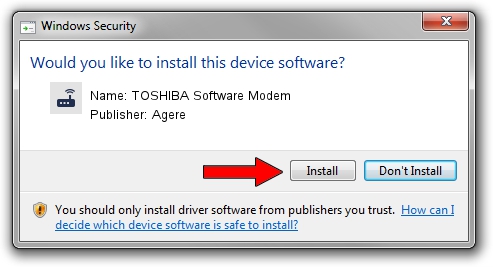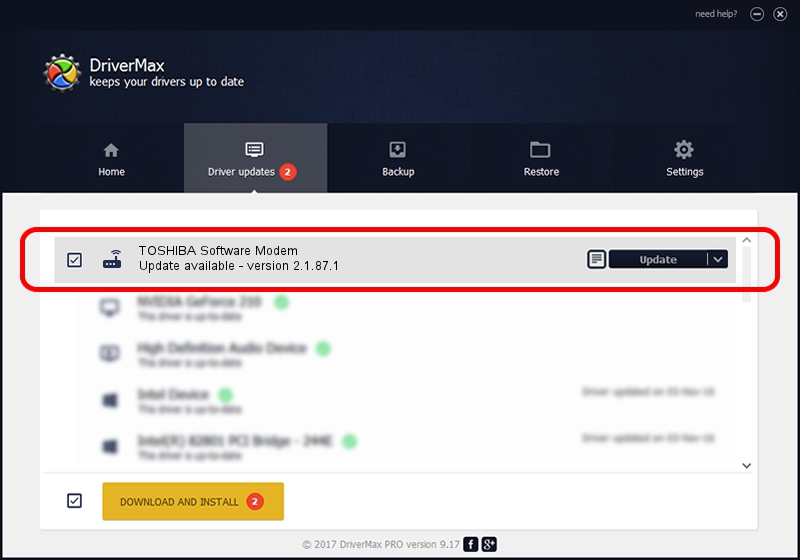Advertising seems to be blocked by your browser.
The ads help us provide this software and web site to you for free.
Please support our project by allowing our site to show ads.
Home /
Manufacturers /
Agere /
TOSHIBA Software Modem /
PCI/VEN_8086&DEV_266D&SUBSYS_00011179 /
2.1.87.1 Feb 29, 2008
Agere TOSHIBA Software Modem - two ways of downloading and installing the driver
TOSHIBA Software Modem is a Modem device. The developer of this driver was Agere. PCI/VEN_8086&DEV_266D&SUBSYS_00011179 is the matching hardware id of this device.
1. How to manually install Agere TOSHIBA Software Modem driver
- You can download from the link below the driver installer file for the Agere TOSHIBA Software Modem driver. The archive contains version 2.1.87.1 released on 2008-02-29 of the driver.
- Start the driver installer file from a user account with administrative rights. If your User Access Control Service (UAC) is enabled please accept of the driver and run the setup with administrative rights.
- Follow the driver setup wizard, which will guide you; it should be quite easy to follow. The driver setup wizard will analyze your PC and will install the right driver.
- When the operation finishes shutdown and restart your computer in order to use the updated driver. It is as simple as that to install a Windows driver!
The file size of this driver is 632318 bytes (617.50 KB)
This driver was rated with an average of 3.3 stars by 41445 users.
This driver will work for the following versions of Windows:
- This driver works on Windows 2000 32 bits
- This driver works on Windows Server 2003 32 bits
- This driver works on Windows XP 32 bits
- This driver works on Windows Vista 32 bits
- This driver works on Windows 7 32 bits
- This driver works on Windows 8 32 bits
- This driver works on Windows 8.1 32 bits
- This driver works on Windows 10 32 bits
- This driver works on Windows 11 32 bits
2. The easy way: using DriverMax to install Agere TOSHIBA Software Modem driver
The advantage of using DriverMax is that it will setup the driver for you in just a few seconds and it will keep each driver up to date, not just this one. How easy can you install a driver with DriverMax? Let's follow a few steps!
- Open DriverMax and click on the yellow button named ~SCAN FOR DRIVER UPDATES NOW~. Wait for DriverMax to scan and analyze each driver on your computer.
- Take a look at the list of available driver updates. Search the list until you locate the Agere TOSHIBA Software Modem driver. Click the Update button.
- That's it, you installed your first driver!