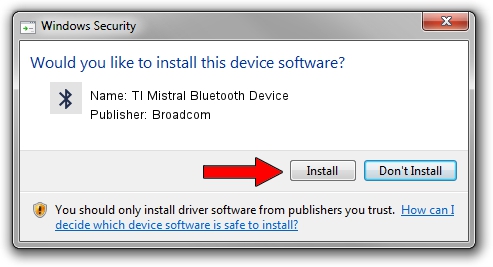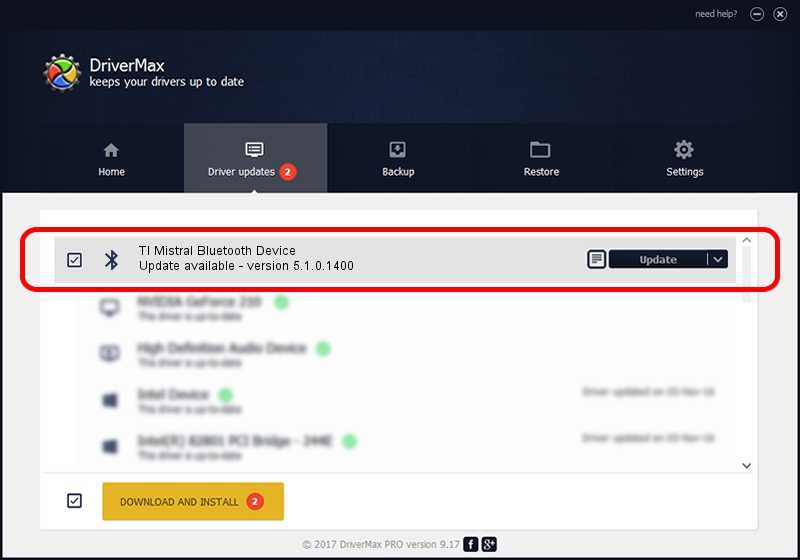Advertising seems to be blocked by your browser.
The ads help us provide this software and web site to you for free.
Please support our project by allowing our site to show ads.
Home /
Manufacturers /
Broadcom /
TI Mistral Bluetooth Device /
USB/VID_0451&PID_1234 /
5.1.0.1400 May 15, 2006
Broadcom TI Mistral Bluetooth Device - two ways of downloading and installing the driver
TI Mistral Bluetooth Device is a Bluetooth for Windows device. The Windows version of this driver was developed by Broadcom. The hardware id of this driver is USB/VID_0451&PID_1234.
1. Install Broadcom TI Mistral Bluetooth Device driver manually
- Download the driver setup file for Broadcom TI Mistral Bluetooth Device driver from the link below. This is the download link for the driver version 5.1.0.1400 released on 2006-05-15.
- Run the driver installation file from a Windows account with administrative rights. If your User Access Control Service (UAC) is started then you will have to accept of the driver and run the setup with administrative rights.
- Go through the driver setup wizard, which should be pretty easy to follow. The driver setup wizard will scan your PC for compatible devices and will install the driver.
- Restart your PC and enjoy the fresh driver, as you can see it was quite smple.
File size of the driver: 60450 bytes (59.03 KB)
This driver was installed by many users and received an average rating of 3.1 stars out of 43883 votes.
This driver was released for the following versions of Windows:
- This driver works on Windows 2000 32 bits
- This driver works on Windows Server 2003 32 bits
- This driver works on Windows XP 32 bits
- This driver works on Windows Vista 32 bits
- This driver works on Windows 7 32 bits
- This driver works on Windows 8 32 bits
- This driver works on Windows 8.1 32 bits
- This driver works on Windows 10 32 bits
- This driver works on Windows 11 32 bits
2. How to use DriverMax to install Broadcom TI Mistral Bluetooth Device driver
The advantage of using DriverMax is that it will setup the driver for you in the easiest possible way and it will keep each driver up to date. How can you install a driver with DriverMax? Let's see!
- Open DriverMax and press on the yellow button named ~SCAN FOR DRIVER UPDATES NOW~. Wait for DriverMax to scan and analyze each driver on your PC.
- Take a look at the list of driver updates. Scroll the list down until you find the Broadcom TI Mistral Bluetooth Device driver. Click on Update.
- That's all, the driver is now installed!