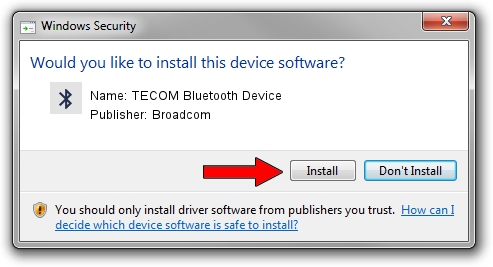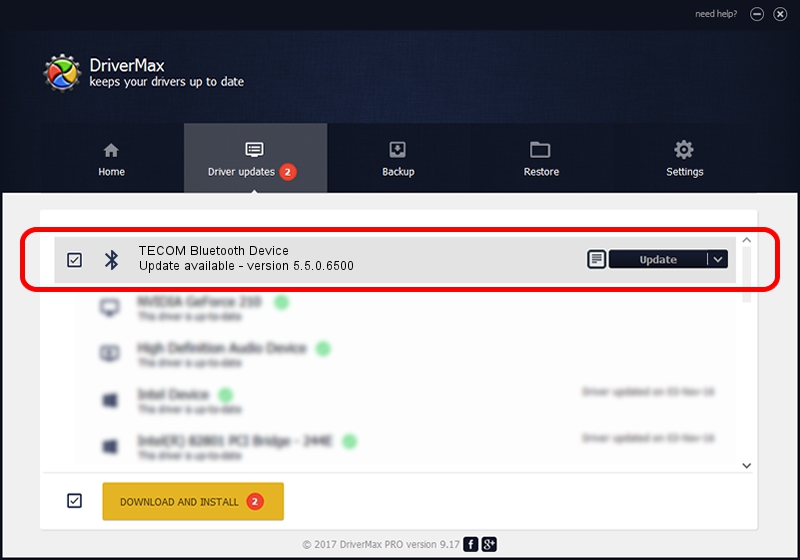Advertising seems to be blocked by your browser.
The ads help us provide this software and web site to you for free.
Please support our project by allowing our site to show ads.
Home /
Manufacturers /
Broadcom /
TECOM Bluetooth Device /
USB/VID_041E&PID_5015 /
5.5.0.6500 Feb 09, 2009
Broadcom TECOM Bluetooth Device how to download and install the driver
TECOM Bluetooth Device is a Bluetooth for Windows hardware device. This Windows driver was developed by Broadcom. The hardware id of this driver is USB/VID_041E&PID_5015.
1. Manually install Broadcom TECOM Bluetooth Device driver
- You can download from the link below the driver setup file for the Broadcom TECOM Bluetooth Device driver. The archive contains version 5.5.0.6500 dated 2009-02-09 of the driver.
- Run the driver installer file from a user account with the highest privileges (rights). If your User Access Control (UAC) is enabled please confirm the installation of the driver and run the setup with administrative rights.
- Follow the driver setup wizard, which will guide you; it should be quite easy to follow. The driver setup wizard will analyze your PC and will install the right driver.
- When the operation finishes shutdown and restart your PC in order to use the updated driver. As you can see it was quite smple to install a Windows driver!
Driver file size: 109061 bytes (106.50 KB)
This driver was installed by many users and received an average rating of 3 stars out of 82259 votes.
This driver will work for the following versions of Windows:
- This driver works on Windows 2000 32 bits
- This driver works on Windows Server 2003 32 bits
- This driver works on Windows XP 32 bits
- This driver works on Windows Vista 32 bits
- This driver works on Windows 7 32 bits
- This driver works on Windows 8 32 bits
- This driver works on Windows 8.1 32 bits
- This driver works on Windows 10 32 bits
- This driver works on Windows 11 32 bits
2. Using DriverMax to install Broadcom TECOM Bluetooth Device driver
The most important advantage of using DriverMax is that it will install the driver for you in the easiest possible way and it will keep each driver up to date. How can you install a driver using DriverMax? Let's take a look!
- Start DriverMax and press on the yellow button that says ~SCAN FOR DRIVER UPDATES NOW~. Wait for DriverMax to scan and analyze each driver on your PC.
- Take a look at the list of available driver updates. Search the list until you find the Broadcom TECOM Bluetooth Device driver. Click the Update button.
- That's all, the driver is now installed!

Aug 4 2016 10:17PM / Written by Dan Armano for DriverMax
follow @danarm