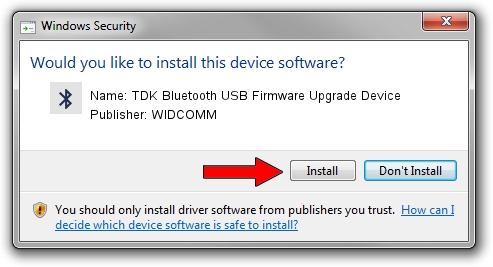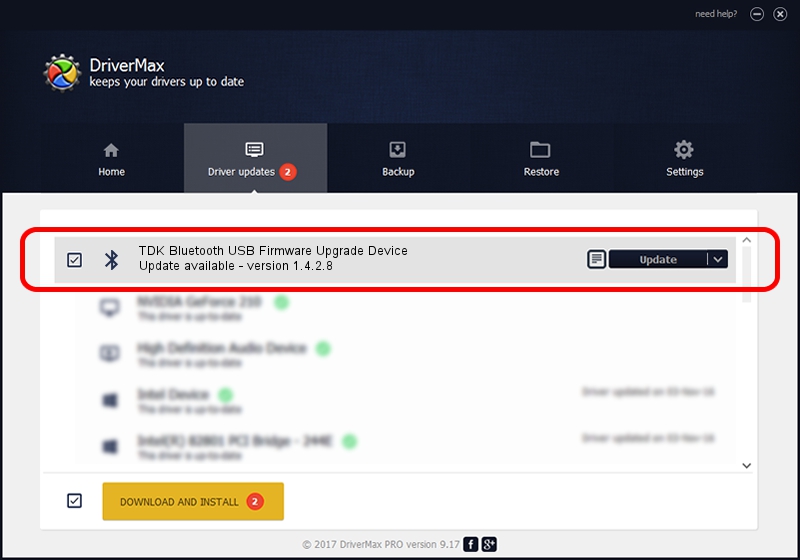Advertising seems to be blocked by your browser.
The ads help us provide this software and web site to you for free.
Please support our project by allowing our site to show ads.
Home /
Manufacturers /
WIDCOMM /
TDK Bluetooth USB Firmware Upgrade Device /
USB/VID_04BF&PID_0321 /
1.4.2.8 Jun 17, 2003
WIDCOMM TDK Bluetooth USB Firmware Upgrade Device driver download and installation
TDK Bluetooth USB Firmware Upgrade Device is a Bluetooth for Windows hardware device. This driver was developed by WIDCOMM. In order to make sure you are downloading the exact right driver the hardware id is USB/VID_04BF&PID_0321.
1. Manually install WIDCOMM TDK Bluetooth USB Firmware Upgrade Device driver
- Download the setup file for WIDCOMM TDK Bluetooth USB Firmware Upgrade Device driver from the location below. This is the download link for the driver version 1.4.2.8 dated 2003-06-17.
- Run the driver setup file from a Windows account with administrative rights. If your UAC (User Access Control) is running then you will have to accept of the driver and run the setup with administrative rights.
- Follow the driver setup wizard, which should be quite easy to follow. The driver setup wizard will scan your PC for compatible devices and will install the driver.
- Restart your PC and enjoy the new driver, as you can see it was quite smple.
File size of the driver: 61719 bytes (60.27 KB)
Driver rating 3.6 stars out of 98265 votes.
This driver is compatible with the following versions of Windows:
- This driver works on Windows 2000 32 bits
- This driver works on Windows Server 2003 32 bits
- This driver works on Windows XP 32 bits
- This driver works on Windows Vista 32 bits
- This driver works on Windows 7 32 bits
- This driver works on Windows 8 32 bits
- This driver works on Windows 8.1 32 bits
- This driver works on Windows 10 32 bits
- This driver works on Windows 11 32 bits
2. Installing the WIDCOMM TDK Bluetooth USB Firmware Upgrade Device driver using DriverMax: the easy way
The advantage of using DriverMax is that it will setup the driver for you in just a few seconds and it will keep each driver up to date, not just this one. How easy can you install a driver with DriverMax? Let's follow a few steps!
- Start DriverMax and click on the yellow button that says ~SCAN FOR DRIVER UPDATES NOW~. Wait for DriverMax to analyze each driver on your PC.
- Take a look at the list of available driver updates. Scroll the list down until you locate the WIDCOMM TDK Bluetooth USB Firmware Upgrade Device driver. Click on Update.
- That's all, the driver is now installed!

Jul 18 2016 5:22AM / Written by Andreea Kartman for DriverMax
follow @DeeaKartman