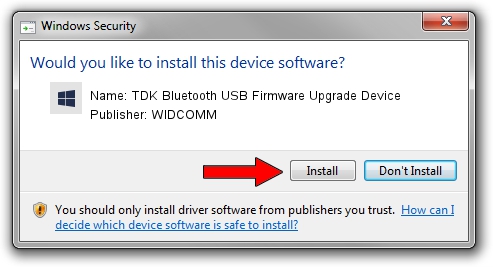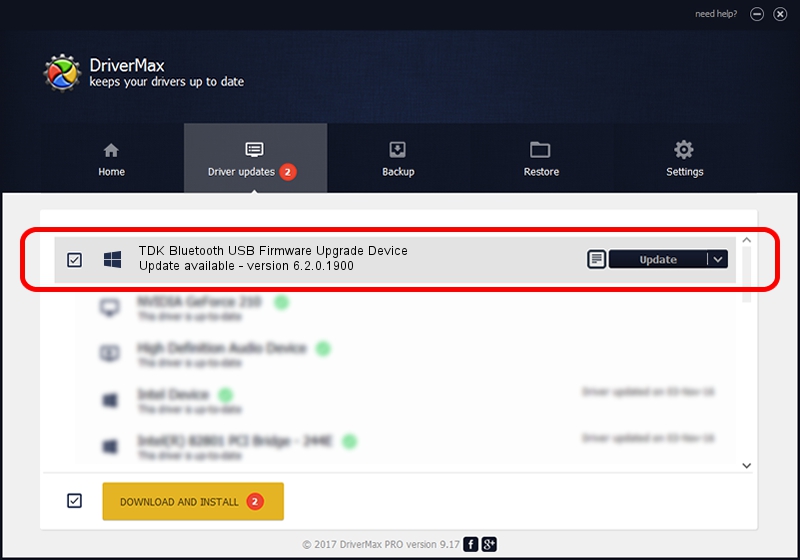Advertising seems to be blocked by your browser.
The ads help us provide this software and web site to you for free.
Please support our project by allowing our site to show ads.
Home /
Manufacturers /
WIDCOMM /
TDK Bluetooth USB Firmware Upgrade Device /
USB/VID_04BF&PID_030B /
6.2.0.1900 Mar 12, 2008
WIDCOMM TDK Bluetooth USB Firmware Upgrade Device driver download and installation
TDK Bluetooth USB Firmware Upgrade Device is a BTDFU device. The developer of this driver was WIDCOMM. The hardware id of this driver is USB/VID_04BF&PID_030B.
1. WIDCOMM TDK Bluetooth USB Firmware Upgrade Device - install the driver manually
- You can download from the link below the driver setup file for the WIDCOMM TDK Bluetooth USB Firmware Upgrade Device driver. The archive contains version 6.2.0.1900 dated 2008-03-12 of the driver.
- Start the driver installer file from a user account with administrative rights. If your User Access Control (UAC) is enabled please accept of the driver and run the setup with administrative rights.
- Go through the driver installation wizard, which will guide you; it should be pretty easy to follow. The driver installation wizard will scan your computer and will install the right driver.
- When the operation finishes shutdown and restart your computer in order to use the updated driver. As you can see it was quite smple to install a Windows driver!
The file size of this driver is 31645 bytes (30.90 KB)
This driver was rated with an average of 4.1 stars by 60427 users.
This driver is compatible with the following versions of Windows:
- This driver works on Windows 2000 64 bits
- This driver works on Windows Server 2003 64 bits
- This driver works on Windows XP 64 bits
- This driver works on Windows Vista 64 bits
- This driver works on Windows 7 64 bits
- This driver works on Windows 8 64 bits
- This driver works on Windows 8.1 64 bits
- This driver works on Windows 10 64 bits
- This driver works on Windows 11 64 bits
2. How to use DriverMax to install WIDCOMM TDK Bluetooth USB Firmware Upgrade Device driver
The most important advantage of using DriverMax is that it will install the driver for you in the easiest possible way and it will keep each driver up to date. How easy can you install a driver with DriverMax? Let's see!
- Start DriverMax and press on the yellow button that says ~SCAN FOR DRIVER UPDATES NOW~. Wait for DriverMax to analyze each driver on your PC.
- Take a look at the list of detected driver updates. Search the list until you locate the WIDCOMM TDK Bluetooth USB Firmware Upgrade Device driver. Click on Update.
- That's all, the driver is now installed!

Jul 25 2016 1:00AM / Written by Dan Armano for DriverMax
follow @danarm