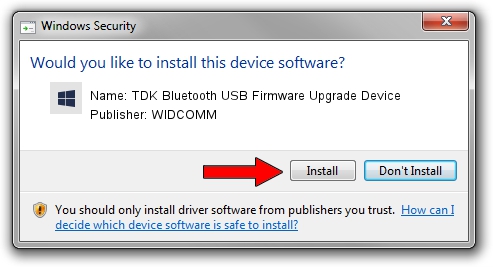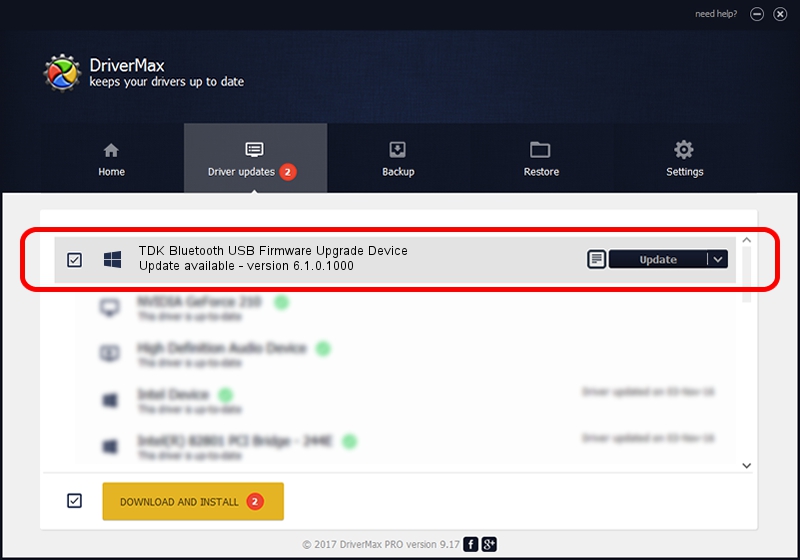Advertising seems to be blocked by your browser.
The ads help us provide this software and web site to you for free.
Please support our project by allowing our site to show ads.
Home /
Manufacturers /
WIDCOMM /
TDK Bluetooth USB Firmware Upgrade Device /
USB/VID_04BF&PID_030B /
6.1.0.1000 May 08, 2007
Download and install WIDCOMM TDK Bluetooth USB Firmware Upgrade Device driver
TDK Bluetooth USB Firmware Upgrade Device is a BTDFU hardware device. This Windows driver was developed by WIDCOMM. In order to make sure you are downloading the exact right driver the hardware id is USB/VID_04BF&PID_030B.
1. How to manually install WIDCOMM TDK Bluetooth USB Firmware Upgrade Device driver
- Download the driver setup file for WIDCOMM TDK Bluetooth USB Firmware Upgrade Device driver from the link below. This is the download link for the driver version 6.1.0.1000 dated 2007-05-08.
- Run the driver installation file from a Windows account with the highest privileges (rights). If your UAC (User Access Control) is running then you will have to confirm the installation of the driver and run the setup with administrative rights.
- Go through the driver installation wizard, which should be quite straightforward. The driver installation wizard will scan your PC for compatible devices and will install the driver.
- Restart your PC and enjoy the new driver, it is as simple as that.
Download size of the driver: 28744 bytes (28.07 KB)
This driver was installed by many users and received an average rating of 4 stars out of 68322 votes.
This driver was released for the following versions of Windows:
- This driver works on Windows 2000 32 bits
- This driver works on Windows Server 2003 32 bits
- This driver works on Windows XP 32 bits
- This driver works on Windows Vista 32 bits
- This driver works on Windows 7 32 bits
- This driver works on Windows 8 32 bits
- This driver works on Windows 8.1 32 bits
- This driver works on Windows 10 32 bits
- This driver works on Windows 11 32 bits
2. Using DriverMax to install WIDCOMM TDK Bluetooth USB Firmware Upgrade Device driver
The advantage of using DriverMax is that it will install the driver for you in the easiest possible way and it will keep each driver up to date. How easy can you install a driver using DriverMax? Let's take a look!
- Start DriverMax and push on the yellow button that says ~SCAN FOR DRIVER UPDATES NOW~. Wait for DriverMax to analyze each driver on your computer.
- Take a look at the list of detected driver updates. Scroll the list down until you find the WIDCOMM TDK Bluetooth USB Firmware Upgrade Device driver. Click on Update.
- Enjoy using the updated driver! :)

Aug 3 2016 12:32PM / Written by Daniel Statescu for DriverMax
follow @DanielStatescu