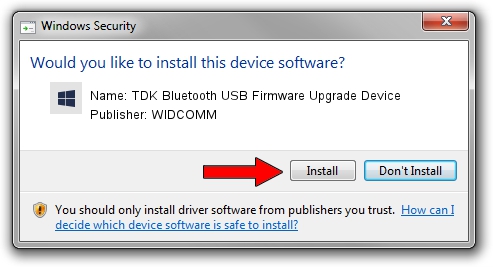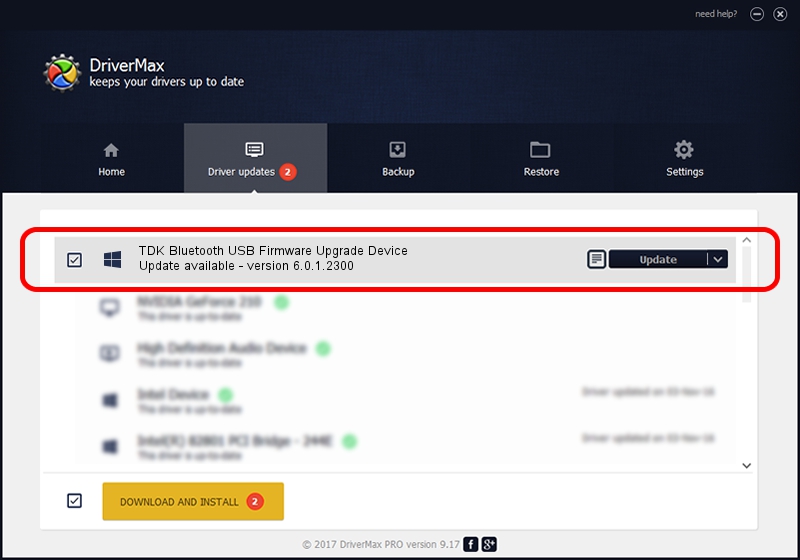Advertising seems to be blocked by your browser.
The ads help us provide this software and web site to you for free.
Please support our project by allowing our site to show ads.
Home /
Manufacturers /
WIDCOMM /
TDK Bluetooth USB Firmware Upgrade Device /
USB/VID_04BF&PID_030B /
6.0.1.2300 Oct 05, 2006
Driver for WIDCOMM TDK Bluetooth USB Firmware Upgrade Device - downloading and installing it
TDK Bluetooth USB Firmware Upgrade Device is a BTDFU hardware device. The Windows version of this driver was developed by WIDCOMM. USB/VID_04BF&PID_030B is the matching hardware id of this device.
1. WIDCOMM TDK Bluetooth USB Firmware Upgrade Device - install the driver manually
- You can download from the link below the driver installer file for the WIDCOMM TDK Bluetooth USB Firmware Upgrade Device driver. The archive contains version 6.0.1.2300 dated 2006-10-05 of the driver.
- Run the driver installer file from a user account with administrative rights. If your UAC (User Access Control) is started please confirm the installation of the driver and run the setup with administrative rights.
- Go through the driver installation wizard, which will guide you; it should be quite easy to follow. The driver installation wizard will scan your PC and will install the right driver.
- When the operation finishes restart your PC in order to use the updated driver. It is as simple as that to install a Windows driver!
File size of the driver: 30277 bytes (29.57 KB)
This driver was installed by many users and received an average rating of 4.2 stars out of 49019 votes.
This driver was released for the following versions of Windows:
- This driver works on Windows 2000 64 bits
- This driver works on Windows Server 2003 64 bits
- This driver works on Windows XP 64 bits
- This driver works on Windows Vista 64 bits
- This driver works on Windows 7 64 bits
- This driver works on Windows 8 64 bits
- This driver works on Windows 8.1 64 bits
- This driver works on Windows 10 64 bits
- This driver works on Windows 11 64 bits
2. The easy way: using DriverMax to install WIDCOMM TDK Bluetooth USB Firmware Upgrade Device driver
The most important advantage of using DriverMax is that it will setup the driver for you in just a few seconds and it will keep each driver up to date. How can you install a driver using DriverMax? Let's see!
- Open DriverMax and press on the yellow button that says ~SCAN FOR DRIVER UPDATES NOW~. Wait for DriverMax to scan and analyze each driver on your computer.
- Take a look at the list of available driver updates. Search the list until you locate the WIDCOMM TDK Bluetooth USB Firmware Upgrade Device driver. Click the Update button.
- Finished installing the driver!

Aug 5 2016 8:22PM / Written by Dan Armano for DriverMax
follow @danarm