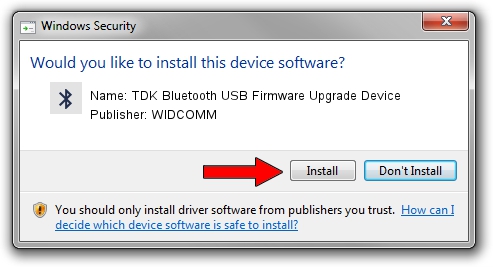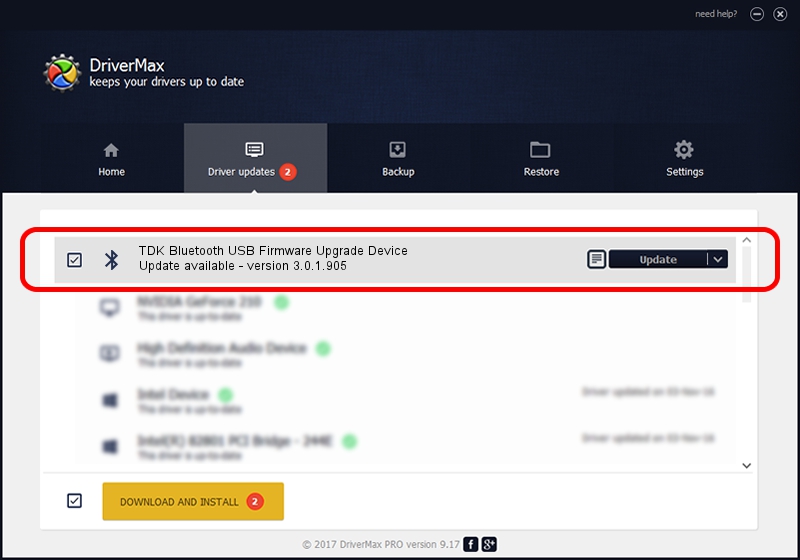Advertising seems to be blocked by your browser.
The ads help us provide this software and web site to you for free.
Please support our project by allowing our site to show ads.
Home /
Manufacturers /
WIDCOMM /
TDK Bluetooth USB Firmware Upgrade Device /
USB/VID_04BF&PID_030B /
3.0.1.905 Jun 02, 2004
Download and install WIDCOMM TDK Bluetooth USB Firmware Upgrade Device driver
TDK Bluetooth USB Firmware Upgrade Device is a Bluetooth for Windows device. This Windows driver was developed by WIDCOMM. The hardware id of this driver is USB/VID_04BF&PID_030B.
1. WIDCOMM TDK Bluetooth USB Firmware Upgrade Device - install the driver manually
- Download the driver setup file for WIDCOMM TDK Bluetooth USB Firmware Upgrade Device driver from the link below. This download link is for the driver version 3.0.1.905 dated 2004-06-02.
- Run the driver installation file from a Windows account with the highest privileges (rights). If your User Access Control Service (UAC) is running then you will have to accept of the driver and run the setup with administrative rights.
- Follow the driver setup wizard, which should be pretty straightforward. The driver setup wizard will analyze your PC for compatible devices and will install the driver.
- Shutdown and restart your computer and enjoy the new driver, it is as simple as that.
Download size of the driver: 63047 bytes (61.57 KB)
This driver was installed by many users and received an average rating of 3.9 stars out of 60458 votes.
This driver will work for the following versions of Windows:
- This driver works on Windows 2000 32 bits
- This driver works on Windows Server 2003 32 bits
- This driver works on Windows XP 32 bits
- This driver works on Windows Vista 32 bits
- This driver works on Windows 7 32 bits
- This driver works on Windows 8 32 bits
- This driver works on Windows 8.1 32 bits
- This driver works on Windows 10 32 bits
- This driver works on Windows 11 32 bits
2. Using DriverMax to install WIDCOMM TDK Bluetooth USB Firmware Upgrade Device driver
The most important advantage of using DriverMax is that it will install the driver for you in the easiest possible way and it will keep each driver up to date, not just this one. How can you install a driver with DriverMax? Let's follow a few steps!
- Open DriverMax and click on the yellow button named ~SCAN FOR DRIVER UPDATES NOW~. Wait for DriverMax to analyze each driver on your computer.
- Take a look at the list of available driver updates. Search the list until you find the WIDCOMM TDK Bluetooth USB Firmware Upgrade Device driver. Click the Update button.
- Finished installing the driver!

Jul 7 2016 2:56PM / Written by Andreea Kartman for DriverMax
follow @DeeaKartman