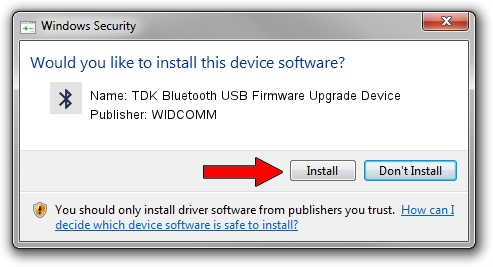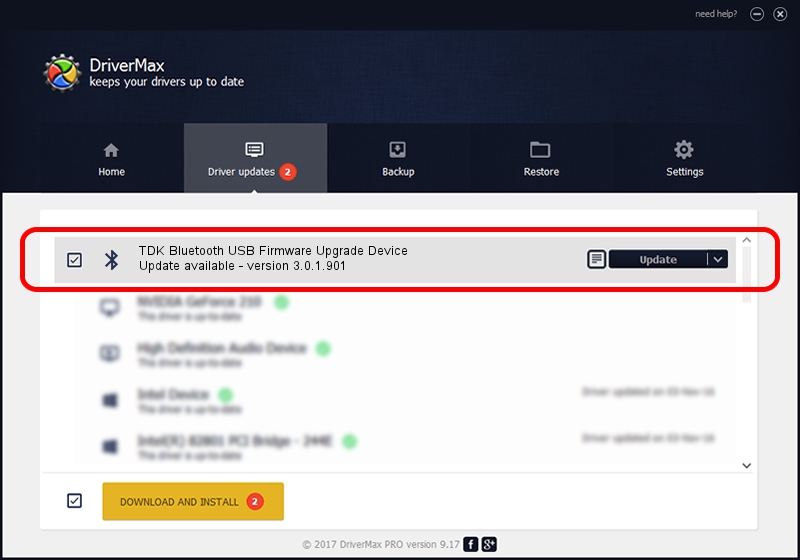Advertising seems to be blocked by your browser.
The ads help us provide this software and web site to you for free.
Please support our project by allowing our site to show ads.
Home /
Manufacturers /
WIDCOMM /
TDK Bluetooth USB Firmware Upgrade Device /
USB/VID_04BF&PID_030B /
3.0.1.901 Apr 12, 2004
WIDCOMM TDK Bluetooth USB Firmware Upgrade Device driver download and installation
TDK Bluetooth USB Firmware Upgrade Device is a Bluetooth for Windows hardware device. This driver was developed by WIDCOMM. USB/VID_04BF&PID_030B is the matching hardware id of this device.
1. Install WIDCOMM TDK Bluetooth USB Firmware Upgrade Device driver manually
- You can download from the link below the driver installer file for the WIDCOMM TDK Bluetooth USB Firmware Upgrade Device driver. The archive contains version 3.0.1.901 released on 2004-04-12 of the driver.
- Start the driver installer file from a user account with the highest privileges (rights). If your UAC (User Access Control) is enabled please accept of the driver and run the setup with administrative rights.
- Go through the driver installation wizard, which will guide you; it should be quite easy to follow. The driver installation wizard will analyze your computer and will install the right driver.
- When the operation finishes restart your computer in order to use the updated driver. It is as simple as that to install a Windows driver!
File size of the driver: 62655 bytes (61.19 KB)
Driver rating 4 stars out of 67757 votes.
This driver was released for the following versions of Windows:
- This driver works on Windows 2000 32 bits
- This driver works on Windows Server 2003 32 bits
- This driver works on Windows XP 32 bits
- This driver works on Windows Vista 32 bits
- This driver works on Windows 7 32 bits
- This driver works on Windows 8 32 bits
- This driver works on Windows 8.1 32 bits
- This driver works on Windows 10 32 bits
- This driver works on Windows 11 32 bits
2. The easy way: using DriverMax to install WIDCOMM TDK Bluetooth USB Firmware Upgrade Device driver
The most important advantage of using DriverMax is that it will install the driver for you in just a few seconds and it will keep each driver up to date, not just this one. How can you install a driver using DriverMax? Let's follow a few steps!
- Open DriverMax and click on the yellow button named ~SCAN FOR DRIVER UPDATES NOW~. Wait for DriverMax to scan and analyze each driver on your computer.
- Take a look at the list of detected driver updates. Search the list until you locate the WIDCOMM TDK Bluetooth USB Firmware Upgrade Device driver. Click on Update.
- That's it, you installed your first driver!

Jul 19 2016 12:03PM / Written by Dan Armano for DriverMax
follow @danarm