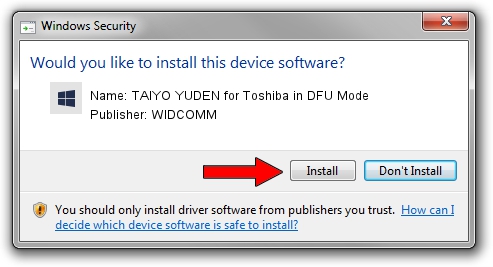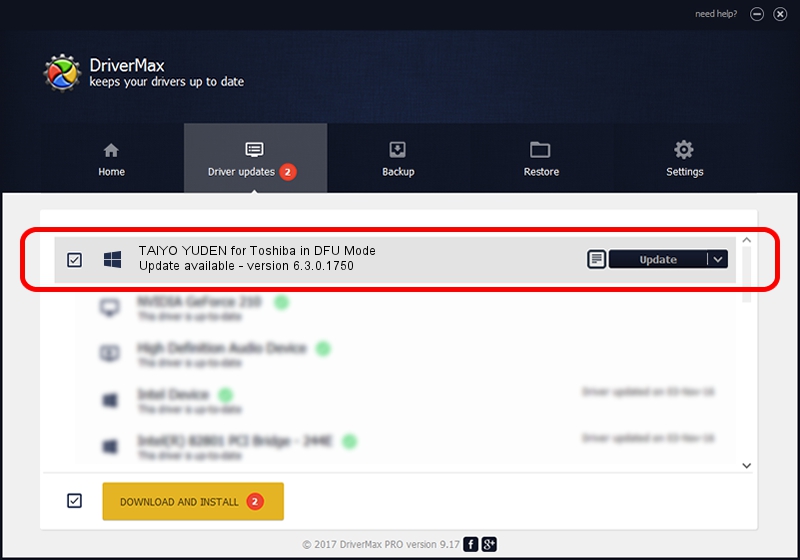Advertising seems to be blocked by your browser.
The ads help us provide this software and web site to you for free.
Please support our project by allowing our site to show ads.
Home /
Manufacturers /
WIDCOMM /
TAIYO YUDEN for Toshiba in DFU Mode /
USB/VID_0930&PID_FFFE /
6.3.0.1750 Oct 22, 2009
WIDCOMM TAIYO YUDEN for Toshiba in DFU Mode driver download and installation
TAIYO YUDEN for Toshiba in DFU Mode is a BTDFU device. The Windows version of this driver was developed by WIDCOMM. The hardware id of this driver is USB/VID_0930&PID_FFFE; this string has to match your hardware.
1. WIDCOMM TAIYO YUDEN for Toshiba in DFU Mode driver - how to install it manually
- Download the setup file for WIDCOMM TAIYO YUDEN for Toshiba in DFU Mode driver from the link below. This is the download link for the driver version 6.3.0.1750 dated 2009-10-22.
- Start the driver installation file from a Windows account with the highest privileges (rights). If your User Access Control Service (UAC) is enabled then you will have to confirm the installation of the driver and run the setup with administrative rights.
- Follow the driver installation wizard, which should be quite easy to follow. The driver installation wizard will scan your PC for compatible devices and will install the driver.
- Restart your computer and enjoy the fresh driver, as you can see it was quite smple.
Size of this driver: 28613 bytes (27.94 KB)
This driver received an average rating of 4.6 stars out of 41016 votes.
This driver was released for the following versions of Windows:
- This driver works on Windows 2000 64 bits
- This driver works on Windows Server 2003 64 bits
- This driver works on Windows XP 64 bits
- This driver works on Windows Vista 64 bits
- This driver works on Windows 7 64 bits
- This driver works on Windows 8 64 bits
- This driver works on Windows 8.1 64 bits
- This driver works on Windows 10 64 bits
- This driver works on Windows 11 64 bits
2. Installing the WIDCOMM TAIYO YUDEN for Toshiba in DFU Mode driver using DriverMax: the easy way
The advantage of using DriverMax is that it will install the driver for you in just a few seconds and it will keep each driver up to date. How easy can you install a driver with DriverMax? Let's take a look!
- Open DriverMax and push on the yellow button that says ~SCAN FOR DRIVER UPDATES NOW~. Wait for DriverMax to scan and analyze each driver on your PC.
- Take a look at the list of driver updates. Search the list until you find the WIDCOMM TAIYO YUDEN for Toshiba in DFU Mode driver. Click the Update button.
- That's it, you installed your first driver!

Jul 20 2016 6:11PM / Written by Daniel Statescu for DriverMax
follow @DanielStatescu