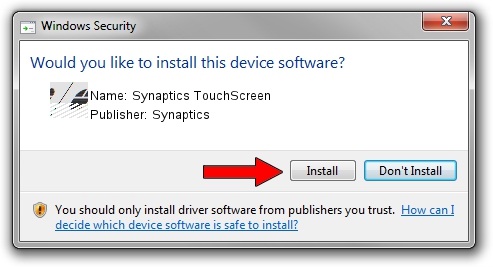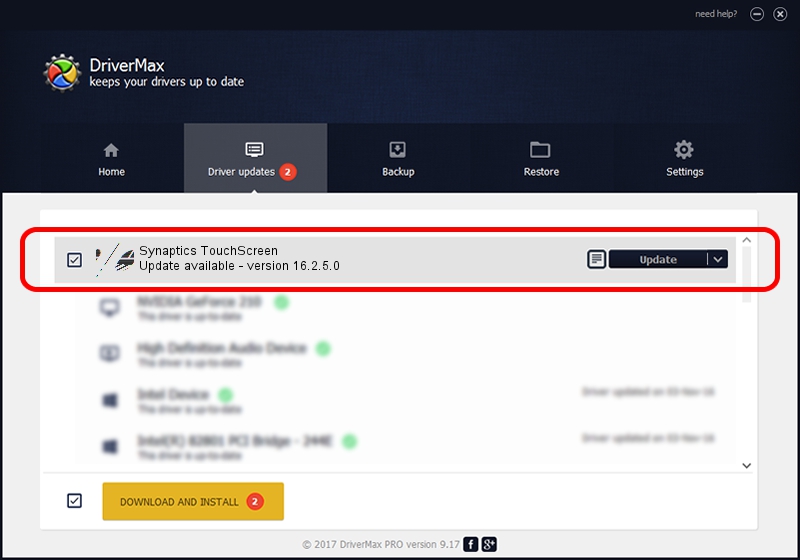Advertising seems to be blocked by your browser.
The ads help us provide this software and web site to you for free.
Please support our project by allowing our site to show ads.
Home /
Manufacturers /
Synaptics /
Synaptics TouchScreen /
HID/Vid_06CB&Pid_0006 /
16.2.5.0 Jul 05, 2012
Synaptics Synaptics TouchScreen how to download and install the driver
Synaptics TouchScreen is a Mouse device. The Windows version of this driver was developed by Synaptics. HID/Vid_06CB&Pid_0006 is the matching hardware id of this device.
1. Synaptics Synaptics TouchScreen driver - how to install it manually
- Download the driver setup file for Synaptics Synaptics TouchScreen driver from the location below. This is the download link for the driver version 16.2.5.0 dated 2012-07-05.
- Run the driver installation file from a Windows account with the highest privileges (rights). If your UAC (User Access Control) is started then you will have to confirm the installation of the driver and run the setup with administrative rights.
- Follow the driver installation wizard, which should be pretty easy to follow. The driver installation wizard will analyze your PC for compatible devices and will install the driver.
- Shutdown and restart your computer and enjoy the updated driver, as you can see it was quite smple.
This driver was installed by many users and received an average rating of 3.9 stars out of 6861 votes.
2. Using DriverMax to install Synaptics Synaptics TouchScreen driver
The most important advantage of using DriverMax is that it will setup the driver for you in just a few seconds and it will keep each driver up to date, not just this one. How easy can you install a driver using DriverMax? Let's follow a few steps!
- Start DriverMax and click on the yellow button that says ~SCAN FOR DRIVER UPDATES NOW~. Wait for DriverMax to analyze each driver on your computer.
- Take a look at the list of driver updates. Search the list until you find the Synaptics Synaptics TouchScreen driver. Click the Update button.
- That's all, the driver is now installed!

Jul 14 2016 5:05PM / Written by Andreea Kartman for DriverMax
follow @DeeaKartman