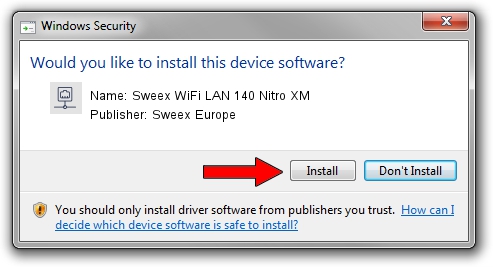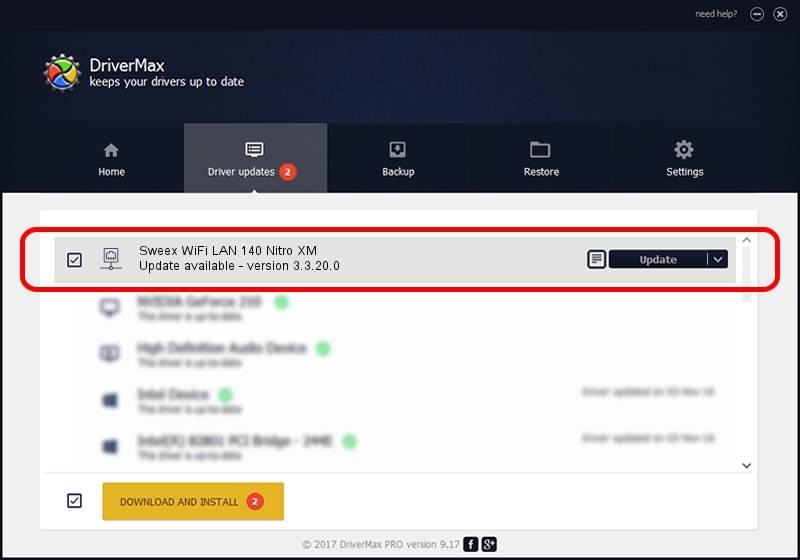Advertising seems to be blocked by your browser.
The ads help us provide this software and web site to you for free.
Please support our project by allowing our site to show ads.
Home /
Manufacturers /
Sweex Europe /
Sweex WiFi LAN 140 Nitro XM /
PCI/VEN_1260&DEV_3886&SUBSYS_003617CF /
3.3.20.0 Feb 16, 2005
Driver for Sweex Europe Sweex WiFi LAN 140 Nitro XM - downloading and installing it
Sweex WiFi LAN 140 Nitro XM is a Network Adapters device. This Windows driver was developed by Sweex Europe. In order to make sure you are downloading the exact right driver the hardware id is PCI/VEN_1260&DEV_3886&SUBSYS_003617CF.
1. Install Sweex Europe Sweex WiFi LAN 140 Nitro XM driver manually
- Download the driver setup file for Sweex Europe Sweex WiFi LAN 140 Nitro XM driver from the location below. This is the download link for the driver version 3.3.20.0 released on 2005-02-16.
- Start the driver installation file from a Windows account with the highest privileges (rights). If your User Access Control (UAC) is started then you will have to confirm the installation of the driver and run the setup with administrative rights.
- Go through the driver setup wizard, which should be quite straightforward. The driver setup wizard will analyze your PC for compatible devices and will install the driver.
- Shutdown and restart your PC and enjoy the new driver, it is as simple as that.
Driver rating 4 stars out of 22550 votes.
2. Installing the Sweex Europe Sweex WiFi LAN 140 Nitro XM driver using DriverMax: the easy way
The advantage of using DriverMax is that it will install the driver for you in just a few seconds and it will keep each driver up to date, not just this one. How can you install a driver using DriverMax? Let's take a look!
- Start DriverMax and push on the yellow button named ~SCAN FOR DRIVER UPDATES NOW~. Wait for DriverMax to scan and analyze each driver on your PC.
- Take a look at the list of detected driver updates. Search the list until you locate the Sweex Europe Sweex WiFi LAN 140 Nitro XM driver. Click on Update.
- That's it, you installed your first driver!

Aug 4 2016 4:59PM / Written by Andreea Kartman for DriverMax
follow @DeeaKartman