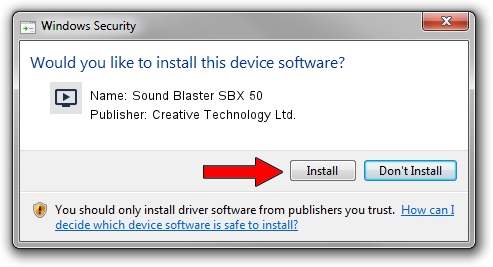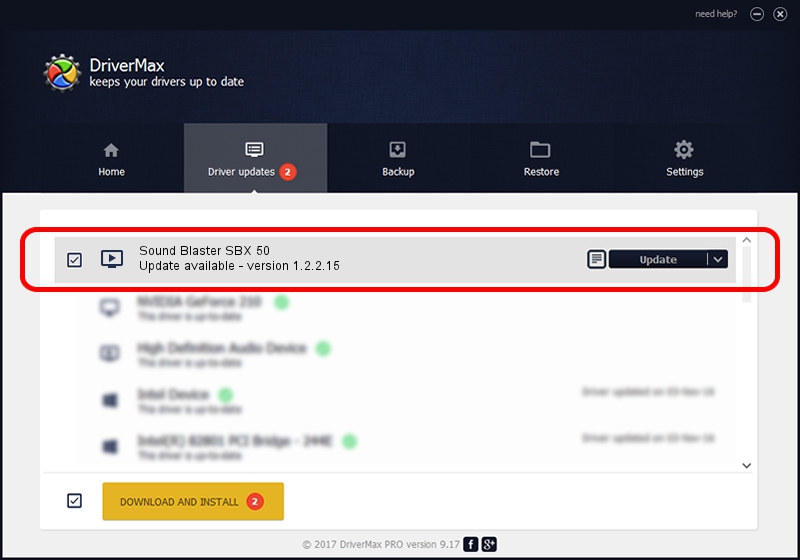Advertising seems to be blocked by your browser.
The ads help us provide this software and web site to you for free.
Please support our project by allowing our site to show ads.
Home /
Manufacturers /
Creative Technology Ltd. /
Sound Blaster SBX 50 /
USB/VID_041E&PID_30C8&MI_00 /
1.2.2.15 Nov 27, 2014
Creative Technology Ltd. Sound Blaster SBX 50 how to download and install the driver
Sound Blaster SBX 50 is a MEDIA device. The developer of this driver was Creative Technology Ltd.. The hardware id of this driver is USB/VID_041E&PID_30C8&MI_00.
1. Creative Technology Ltd. Sound Blaster SBX 50 driver - how to install it manually
- Download the driver setup file for Creative Technology Ltd. Sound Blaster SBX 50 driver from the location below. This download link is for the driver version 1.2.2.15 dated 2014-11-27.
- Start the driver installation file from a Windows account with administrative rights. If your User Access Control Service (UAC) is running then you will have to accept of the driver and run the setup with administrative rights.
- Go through the driver installation wizard, which should be quite straightforward. The driver installation wizard will analyze your PC for compatible devices and will install the driver.
- Restart your computer and enjoy the new driver, as you can see it was quite smple.
This driver received an average rating of 3.7 stars out of 80017 votes.
2. How to use DriverMax to install Creative Technology Ltd. Sound Blaster SBX 50 driver
The most important advantage of using DriverMax is that it will setup the driver for you in just a few seconds and it will keep each driver up to date, not just this one. How can you install a driver with DriverMax? Let's follow a few steps!
- Start DriverMax and press on the yellow button that says ~SCAN FOR DRIVER UPDATES NOW~. Wait for DriverMax to scan and analyze each driver on your PC.
- Take a look at the list of detected driver updates. Scroll the list down until you locate the Creative Technology Ltd. Sound Blaster SBX 50 driver. Click the Update button.
- Finished installing the driver!

Jun 20 2016 12:48PM / Written by Dan Armano for DriverMax
follow @danarm