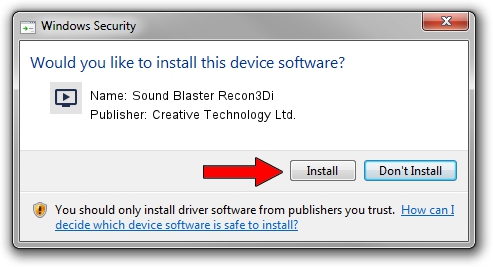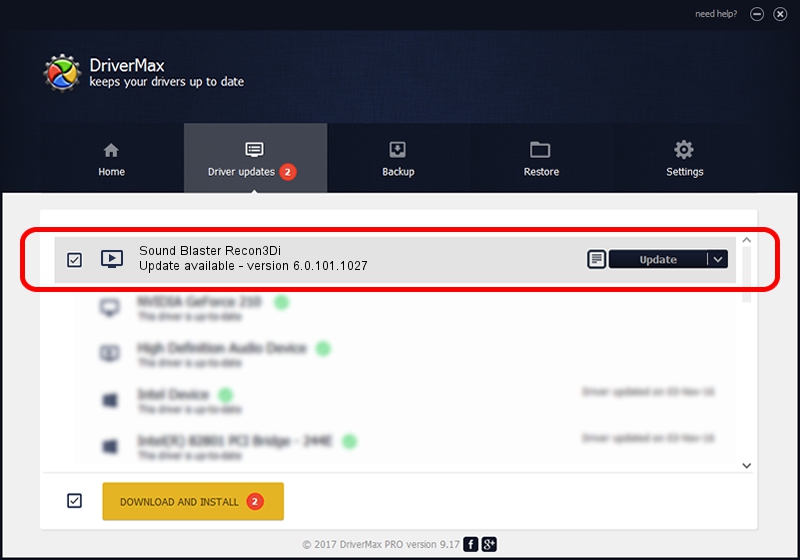Advertising seems to be blocked by your browser.
The ads help us provide this software and web site to you for free.
Please support our project by allowing our site to show ads.
Home /
Manufacturers /
Creative Technology Ltd. /
Sound Blaster Recon3Di /
HDAUDIO/FUNC_01&VEN_1102&DEV_0011&SUBSYS_38421037 /
6.0.101.1027 Aug 27, 2014
Creative Technology Ltd. Sound Blaster Recon3Di how to download and install the driver
Sound Blaster Recon3Di is a MEDIA device. This driver was developed by Creative Technology Ltd.. The hardware id of this driver is HDAUDIO/FUNC_01&VEN_1102&DEV_0011&SUBSYS_38421037.
1. Install Creative Technology Ltd. Sound Blaster Recon3Di driver manually
- You can download from the link below the driver setup file for the Creative Technology Ltd. Sound Blaster Recon3Di driver. The archive contains version 6.0.101.1027 dated 2014-08-27 of the driver.
- Start the driver installer file from a user account with the highest privileges (rights). If your UAC (User Access Control) is enabled please confirm the installation of the driver and run the setup with administrative rights.
- Go through the driver installation wizard, which will guide you; it should be pretty easy to follow. The driver installation wizard will scan your computer and will install the right driver.
- When the operation finishes restart your PC in order to use the updated driver. It is as simple as that to install a Windows driver!
File size of the driver: 2035983 bytes (1.94 MB)
This driver received an average rating of 4.9 stars out of 24317 votes.
This driver will work for the following versions of Windows:
- This driver works on Windows 2000 64 bits
- This driver works on Windows Server 2003 64 bits
- This driver works on Windows XP 64 bits
- This driver works on Windows Vista 64 bits
- This driver works on Windows 7 64 bits
- This driver works on Windows 8 64 bits
- This driver works on Windows 8.1 64 bits
- This driver works on Windows 10 64 bits
- This driver works on Windows 11 64 bits
2. How to install Creative Technology Ltd. Sound Blaster Recon3Di driver using DriverMax
The most important advantage of using DriverMax is that it will install the driver for you in just a few seconds and it will keep each driver up to date. How can you install a driver using DriverMax? Let's follow a few steps!
- Start DriverMax and press on the yellow button that says ~SCAN FOR DRIVER UPDATES NOW~. Wait for DriverMax to analyze each driver on your PC.
- Take a look at the list of available driver updates. Search the list until you locate the Creative Technology Ltd. Sound Blaster Recon3Di driver. Click on Update.
- Enjoy using the updated driver! :)

Jun 23 2016 3:55AM / Written by Daniel Statescu for DriverMax
follow @DanielStatescu