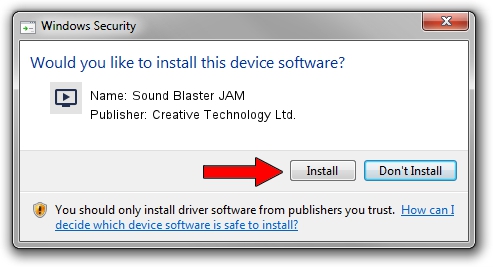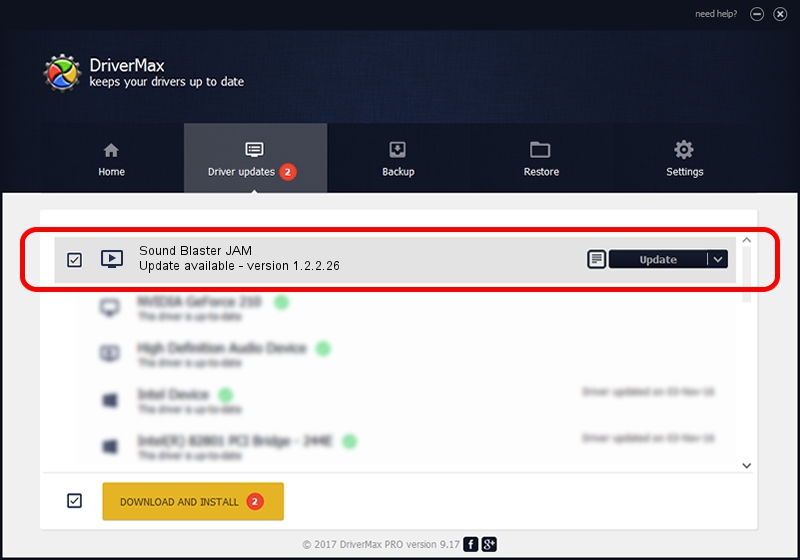Advertising seems to be blocked by your browser.
The ads help us provide this software and web site to you for free.
Please support our project by allowing our site to show ads.
Home /
Manufacturers /
Creative Technology Ltd. /
Sound Blaster JAM /
USB/VID_041E&PID_3241&MI_00 /
1.2.2.26 Jun 15, 2015
Creative Technology Ltd. Sound Blaster JAM driver download and installation
Sound Blaster JAM is a MEDIA hardware device. This driver was developed by Creative Technology Ltd.. The hardware id of this driver is USB/VID_041E&PID_3241&MI_00; this string has to match your hardware.
1. Manually install Creative Technology Ltd. Sound Blaster JAM driver
- Download the driver setup file for Creative Technology Ltd. Sound Blaster JAM driver from the link below. This download link is for the driver version 1.2.2.26 released on 2015-06-15.
- Start the driver setup file from a Windows account with the highest privileges (rights). If your User Access Control (UAC) is enabled then you will have to confirm the installation of the driver and run the setup with administrative rights.
- Follow the driver installation wizard, which should be pretty straightforward. The driver installation wizard will scan your PC for compatible devices and will install the driver.
- Shutdown and restart your PC and enjoy the new driver, it is as simple as that.
File size of the driver: 1676116 bytes (1.60 MB)
This driver was rated with an average of 4.8 stars by 70503 users.
This driver was released for the following versions of Windows:
- This driver works on Windows Vista 32 bits
- This driver works on Windows 7 32 bits
- This driver works on Windows 8 32 bits
- This driver works on Windows 8.1 32 bits
- This driver works on Windows 10 32 bits
- This driver works on Windows 11 32 bits
2. Installing the Creative Technology Ltd. Sound Blaster JAM driver using DriverMax: the easy way
The advantage of using DriverMax is that it will install the driver for you in just a few seconds and it will keep each driver up to date, not just this one. How easy can you install a driver with DriverMax? Let's follow a few steps!
- Start DriverMax and press on the yellow button that says ~SCAN FOR DRIVER UPDATES NOW~. Wait for DriverMax to analyze each driver on your PC.
- Take a look at the list of detected driver updates. Search the list until you locate the Creative Technology Ltd. Sound Blaster JAM driver. Click the Update button.
- Enjoy using the updated driver! :)

Nov 13 2023 12:28AM / Written by Andreea Kartman for DriverMax
follow @DeeaKartman