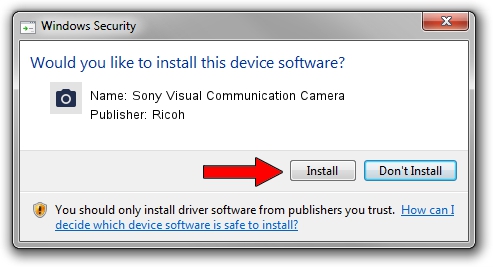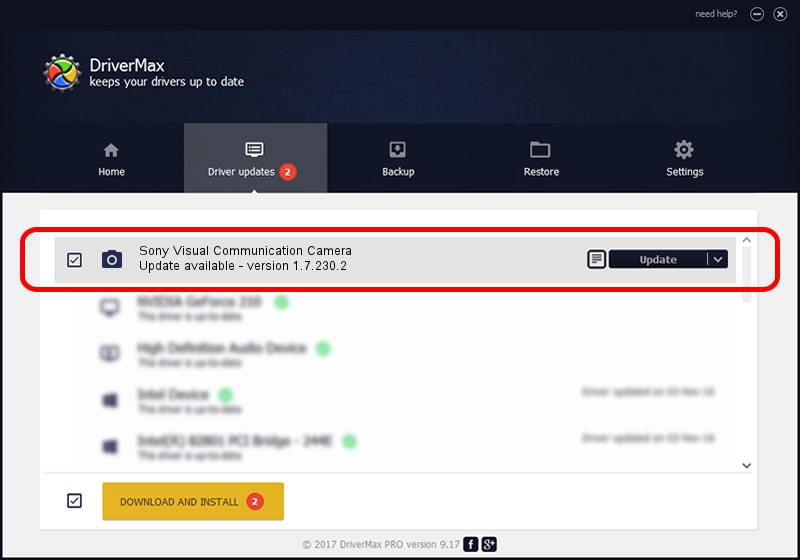Advertising seems to be blocked by your browser.
The ads help us provide this software and web site to you for free.
Please support our project by allowing our site to show ads.
Home /
Manufacturers /
Ricoh /
Sony Visual Communication Camera /
USB/Vid_05CA&Pid_18B9 /
1.7.230.2 Dec 24, 2009
Ricoh Sony Visual Communication Camera driver download and installation
Sony Visual Communication Camera is a Imaging Devices hardware device. The developer of this driver was Ricoh. USB/Vid_05CA&Pid_18B9 is the matching hardware id of this device.
1. How to manually install Ricoh Sony Visual Communication Camera driver
- You can download from the link below the driver installer file for the Ricoh Sony Visual Communication Camera driver. The archive contains version 1.7.230.2 released on 2009-12-24 of the driver.
- Start the driver installer file from a user account with the highest privileges (rights). If your User Access Control Service (UAC) is started please confirm the installation of the driver and run the setup with administrative rights.
- Follow the driver installation wizard, which will guide you; it should be quite easy to follow. The driver installation wizard will analyze your computer and will install the right driver.
- When the operation finishes shutdown and restart your PC in order to use the updated driver. As you can see it was quite smple to install a Windows driver!
Driver file size: 100653 bytes (98.29 KB)
Driver rating 4.9 stars out of 68993 votes.
This driver is compatible with the following versions of Windows:
- This driver works on Windows Server 2003 64 bits
- This driver works on Windows XP 64 bits
- This driver works on Windows Vista 64 bits
- This driver works on Windows 7 64 bits
- This driver works on Windows 8 64 bits
- This driver works on Windows 8.1 64 bits
- This driver works on Windows 10 64 bits
- This driver works on Windows 11 64 bits
2. Installing the Ricoh Sony Visual Communication Camera driver using DriverMax: the easy way
The most important advantage of using DriverMax is that it will install the driver for you in the easiest possible way and it will keep each driver up to date. How can you install a driver with DriverMax? Let's follow a few steps!
- Start DriverMax and push on the yellow button that says ~SCAN FOR DRIVER UPDATES NOW~. Wait for DriverMax to scan and analyze each driver on your PC.
- Take a look at the list of available driver updates. Search the list until you locate the Ricoh Sony Visual Communication Camera driver. Click the Update button.
- That's all, the driver is now installed!

Jul 20 2016 5:14AM / Written by Daniel Statescu for DriverMax
follow @DanielStatescu