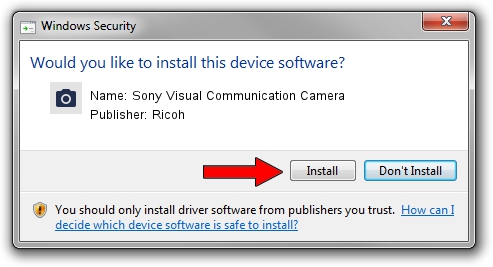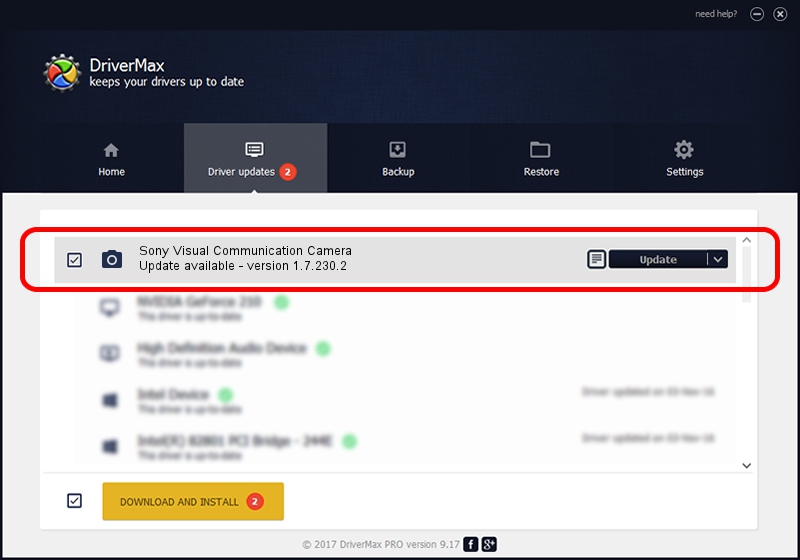Advertising seems to be blocked by your browser.
The ads help us provide this software and web site to you for free.
Please support our project by allowing our site to show ads.
Home /
Manufacturers /
Ricoh /
Sony Visual Communication Camera /
USB/Vid_05CA&Pid_18B7 /
1.7.230.2 Dec 24, 2009
Ricoh Sony Visual Communication Camera how to download and install the driver
Sony Visual Communication Camera is a Imaging Devices hardware device. This driver was developed by Ricoh. The hardware id of this driver is USB/Vid_05CA&Pid_18B7; this string has to match your hardware.
1. How to manually install Ricoh Sony Visual Communication Camera driver
- Download the driver setup file for Ricoh Sony Visual Communication Camera driver from the link below. This is the download link for the driver version 1.7.230.2 released on 2009-12-24.
- Start the driver installation file from a Windows account with the highest privileges (rights). If your User Access Control Service (UAC) is running then you will have to confirm the installation of the driver and run the setup with administrative rights.
- Go through the driver setup wizard, which should be quite straightforward. The driver setup wizard will analyze your PC for compatible devices and will install the driver.
- Shutdown and restart your PC and enjoy the updated driver, it is as simple as that.
Size of this driver: 100653 bytes (98.29 KB)
This driver received an average rating of 4.2 stars out of 69032 votes.
This driver is compatible with the following versions of Windows:
- This driver works on Windows Server 2003 64 bits
- This driver works on Windows XP 64 bits
- This driver works on Windows Vista 64 bits
- This driver works on Windows 7 64 bits
- This driver works on Windows 8 64 bits
- This driver works on Windows 8.1 64 bits
- This driver works on Windows 10 64 bits
- This driver works on Windows 11 64 bits
2. Installing the Ricoh Sony Visual Communication Camera driver using DriverMax: the easy way
The advantage of using DriverMax is that it will install the driver for you in just a few seconds and it will keep each driver up to date. How easy can you install a driver with DriverMax? Let's take a look!
- Start DriverMax and push on the yellow button named ~SCAN FOR DRIVER UPDATES NOW~. Wait for DriverMax to analyze each driver on your computer.
- Take a look at the list of available driver updates. Scroll the list down until you locate the Ricoh Sony Visual Communication Camera driver. Click on Update.
- Enjoy using the updated driver! :)

Jul 20 2016 5:14AM / Written by Daniel Statescu for DriverMax
follow @DanielStatescu