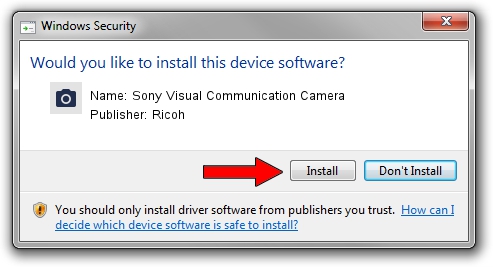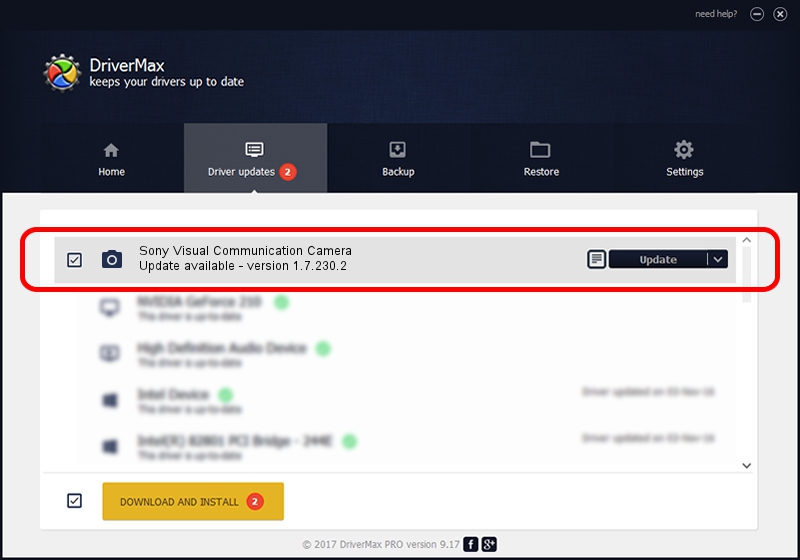Advertising seems to be blocked by your browser.
The ads help us provide this software and web site to you for free.
Please support our project by allowing our site to show ads.
Home /
Manufacturers /
Ricoh /
Sony Visual Communication Camera /
USB/Vid_05CA&Pid_18B6 /
1.7.230.2 Dec 24, 2009
Ricoh Sony Visual Communication Camera how to download and install the driver
Sony Visual Communication Camera is a Imaging Devices device. This driver was developed by Ricoh. The hardware id of this driver is USB/Vid_05CA&Pid_18B6; this string has to match your hardware.
1. How to manually install Ricoh Sony Visual Communication Camera driver
- You can download from the link below the driver installer file for the Ricoh Sony Visual Communication Camera driver. The archive contains version 1.7.230.2 dated 2009-12-24 of the driver.
- Start the driver installer file from a user account with the highest privileges (rights). If your User Access Control (UAC) is enabled please accept of the driver and run the setup with administrative rights.
- Follow the driver setup wizard, which will guide you; it should be pretty easy to follow. The driver setup wizard will scan your computer and will install the right driver.
- When the operation finishes shutdown and restart your computer in order to use the updated driver. It is as simple as that to install a Windows driver!
File size of the driver: 100653 bytes (98.29 KB)
This driver was installed by many users and received an average rating of 4.6 stars out of 68923 votes.
This driver will work for the following versions of Windows:
- This driver works on Windows Server 2003 64 bits
- This driver works on Windows XP 64 bits
- This driver works on Windows Vista 64 bits
- This driver works on Windows 7 64 bits
- This driver works on Windows 8 64 bits
- This driver works on Windows 8.1 64 bits
- This driver works on Windows 10 64 bits
- This driver works on Windows 11 64 bits
2. Using DriverMax to install Ricoh Sony Visual Communication Camera driver
The most important advantage of using DriverMax is that it will setup the driver for you in just a few seconds and it will keep each driver up to date. How easy can you install a driver with DriverMax? Let's follow a few steps!
- Open DriverMax and push on the yellow button named ~SCAN FOR DRIVER UPDATES NOW~. Wait for DriverMax to analyze each driver on your computer.
- Take a look at the list of detected driver updates. Scroll the list down until you locate the Ricoh Sony Visual Communication Camera driver. Click the Update button.
- Finished installing the driver!

Jul 20 2016 5:14AM / Written by Dan Armano for DriverMax
follow @danarm