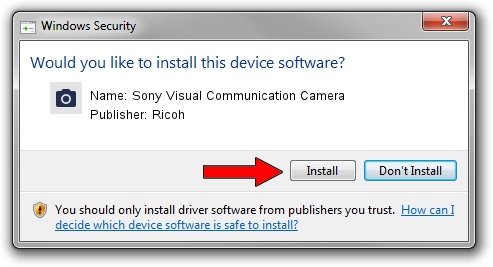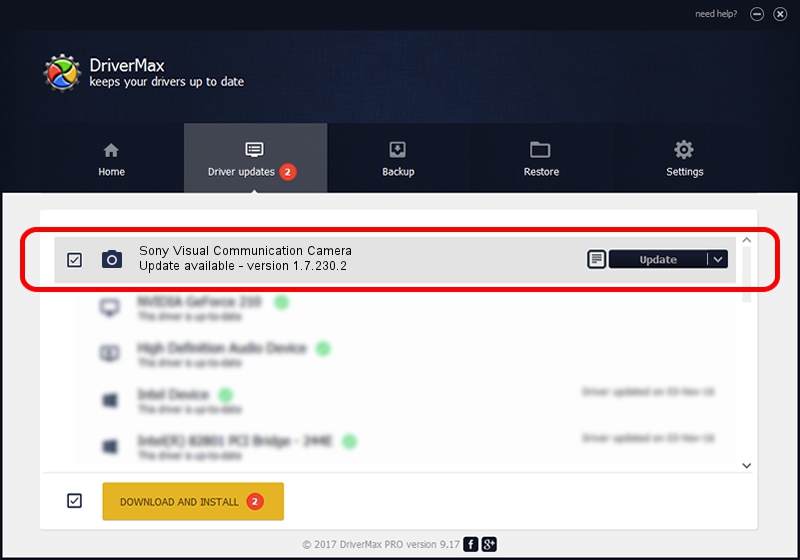Advertising seems to be blocked by your browser.
The ads help us provide this software and web site to you for free.
Please support our project by allowing our site to show ads.
Home /
Manufacturers /
Ricoh /
Sony Visual Communication Camera /
USB/Vid_04F2&Pid_B1DC /
1.7.230.2 Dec 24, 2009
Ricoh Sony Visual Communication Camera how to download and install the driver
Sony Visual Communication Camera is a Imaging Devices device. The developer of this driver was Ricoh. The hardware id of this driver is USB/Vid_04F2&Pid_B1DC.
1. Install Ricoh Sony Visual Communication Camera driver manually
- You can download from the link below the driver installer file for the Ricoh Sony Visual Communication Camera driver. The archive contains version 1.7.230.2 released on 2009-12-24 of the driver.
- Run the driver installer file from a user account with administrative rights. If your User Access Control (UAC) is enabled please confirm the installation of the driver and run the setup with administrative rights.
- Follow the driver installation wizard, which will guide you; it should be pretty easy to follow. The driver installation wizard will scan your PC and will install the right driver.
- When the operation finishes shutdown and restart your PC in order to use the updated driver. It is as simple as that to install a Windows driver!
The file size of this driver is 100653 bytes (98.29 KB)
This driver was rated with an average of 4.3 stars by 68796 users.
This driver is fully compatible with the following versions of Windows:
- This driver works on Windows Server 2003 64 bits
- This driver works on Windows XP 64 bits
- This driver works on Windows Vista 64 bits
- This driver works on Windows 7 64 bits
- This driver works on Windows 8 64 bits
- This driver works on Windows 8.1 64 bits
- This driver works on Windows 10 64 bits
- This driver works on Windows 11 64 bits
2. How to use DriverMax to install Ricoh Sony Visual Communication Camera driver
The advantage of using DriverMax is that it will install the driver for you in just a few seconds and it will keep each driver up to date, not just this one. How can you install a driver with DriverMax? Let's take a look!
- Start DriverMax and click on the yellow button that says ~SCAN FOR DRIVER UPDATES NOW~. Wait for DriverMax to scan and analyze each driver on your computer.
- Take a look at the list of detected driver updates. Search the list until you locate the Ricoh Sony Visual Communication Camera driver. Click the Update button.
- Finished installing the driver!

Jul 20 2016 5:15AM / Written by Daniel Statescu for DriverMax
follow @DanielStatescu