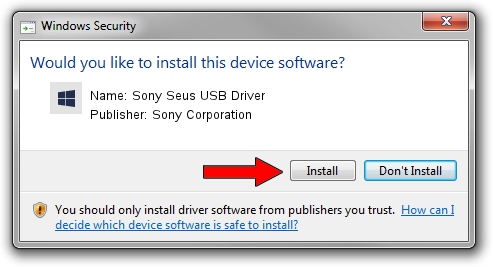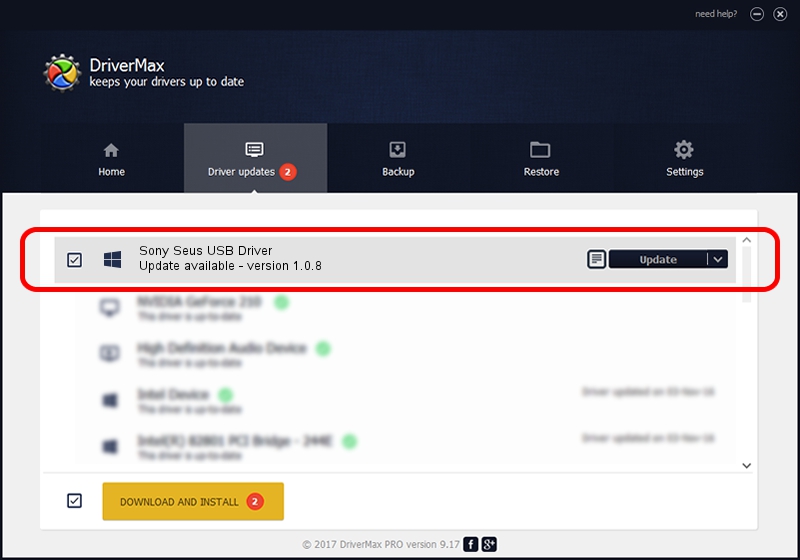Advertising seems to be blocked by your browser.
The ads help us provide this software and web site to you for free.
Please support our project by allowing our site to show ads.
Home /
Manufacturers /
Sony Corporation /
Sony Seus USB Driver /
USB/VID_054C&PID_05DB /
1.0.8 Jun 10, 2011
Driver for Sony Corporation Sony Seus USB Driver - downloading and installing it
Sony Seus USB Driver is a WinRT for USB hardware device. The Windows version of this driver was developed by Sony Corporation. The hardware id of this driver is USB/VID_054C&PID_05DB.
1. Sony Corporation Sony Seus USB Driver - install the driver manually
- Download the setup file for Sony Corporation Sony Seus USB Driver driver from the location below. This is the download link for the driver version 1.0.8 dated 2011-06-10.
- Run the driver installation file from a Windows account with administrative rights. If your UAC (User Access Control) is started then you will have to accept of the driver and run the setup with administrative rights.
- Go through the driver setup wizard, which should be pretty straightforward. The driver setup wizard will analyze your PC for compatible devices and will install the driver.
- Restart your computer and enjoy the new driver, as you can see it was quite smple.
Size of this driver: 105911 bytes (103.43 KB)
This driver received an average rating of 4 stars out of 37644 votes.
This driver was released for the following versions of Windows:
- This driver works on Windows 2000 32 bits
- This driver works on Windows Server 2003 32 bits
- This driver works on Windows XP 32 bits
- This driver works on Windows Vista 32 bits
- This driver works on Windows 7 32 bits
- This driver works on Windows 8 32 bits
- This driver works on Windows 8.1 32 bits
- This driver works on Windows 10 32 bits
- This driver works on Windows 11 32 bits
2. Using DriverMax to install Sony Corporation Sony Seus USB Driver driver
The most important advantage of using DriverMax is that it will install the driver for you in the easiest possible way and it will keep each driver up to date. How can you install a driver with DriverMax? Let's see!
- Open DriverMax and push on the yellow button that says ~SCAN FOR DRIVER UPDATES NOW~. Wait for DriverMax to analyze each driver on your computer.
- Take a look at the list of driver updates. Scroll the list down until you find the Sony Corporation Sony Seus USB Driver driver. Click the Update button.
- Finished installing the driver!

Jul 14 2016 12:36PM / Written by Dan Armano for DriverMax
follow @danarm