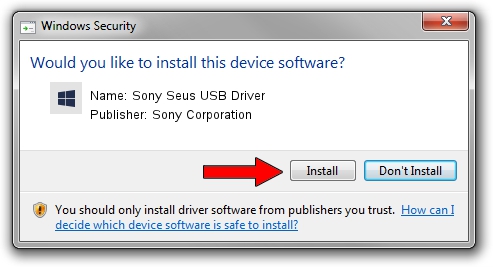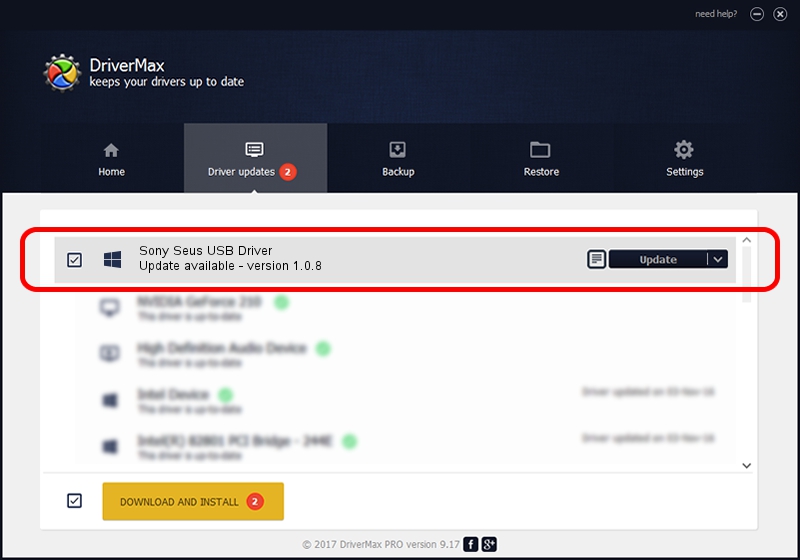Advertising seems to be blocked by your browser.
The ads help us provide this software and web site to you for free.
Please support our project by allowing our site to show ads.
Home /
Manufacturers /
Sony Corporation /
Sony Seus USB Driver /
USB/VID_054C&PID_0525 /
1.0.8 Jun 10, 2011
Sony Corporation Sony Seus USB Driver how to download and install the driver
Sony Seus USB Driver is a WinRT for USB hardware device. This driver was developed by Sony Corporation. In order to make sure you are downloading the exact right driver the hardware id is USB/VID_054C&PID_0525.
1. Install Sony Corporation Sony Seus USB Driver driver manually
- Download the setup file for Sony Corporation Sony Seus USB Driver driver from the link below. This is the download link for the driver version 1.0.8 dated 2011-06-10.
- Run the driver installation file from a Windows account with the highest privileges (rights). If your UAC (User Access Control) is started then you will have to accept of the driver and run the setup with administrative rights.
- Follow the driver installation wizard, which should be quite straightforward. The driver installation wizard will analyze your PC for compatible devices and will install the driver.
- Restart your computer and enjoy the fresh driver, it is as simple as that.
Size of this driver: 105911 bytes (103.43 KB)
Driver rating 3.9 stars out of 60252 votes.
This driver is compatible with the following versions of Windows:
- This driver works on Windows 2000 32 bits
- This driver works on Windows Server 2003 32 bits
- This driver works on Windows XP 32 bits
- This driver works on Windows Vista 32 bits
- This driver works on Windows 7 32 bits
- This driver works on Windows 8 32 bits
- This driver works on Windows 8.1 32 bits
- This driver works on Windows 10 32 bits
- This driver works on Windows 11 32 bits
2. The easy way: using DriverMax to install Sony Corporation Sony Seus USB Driver driver
The most important advantage of using DriverMax is that it will install the driver for you in the easiest possible way and it will keep each driver up to date. How can you install a driver using DriverMax? Let's see!
- Start DriverMax and press on the yellow button that says ~SCAN FOR DRIVER UPDATES NOW~. Wait for DriverMax to scan and analyze each driver on your computer.
- Take a look at the list of detected driver updates. Search the list until you locate the Sony Corporation Sony Seus USB Driver driver. Click on Update.
- Enjoy using the updated driver! :)

Jul 13 2016 3:24AM / Written by Daniel Statescu for DriverMax
follow @DanielStatescu