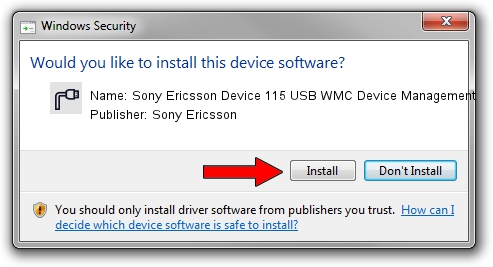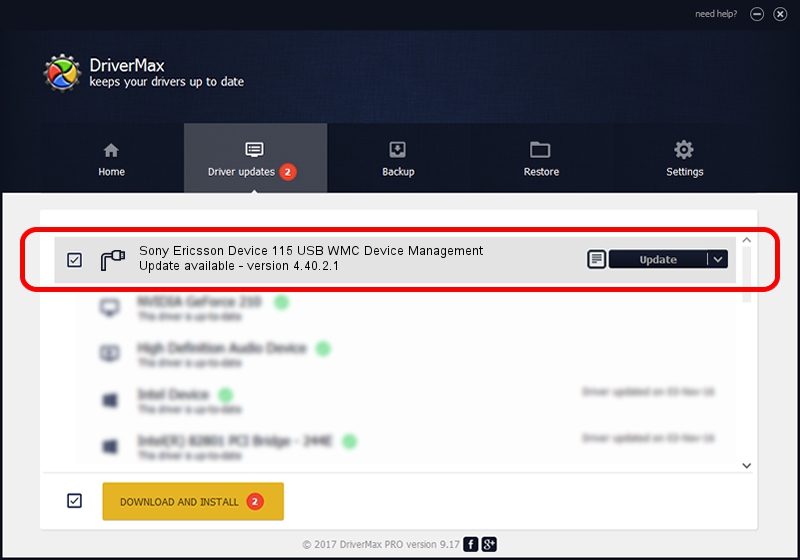Advertising seems to be blocked by your browser.
The ads help us provide this software and web site to you for free.
Please support our project by allowing our site to show ads.
Home /
Manufacturers /
Sony Ericsson /
Sony Ericsson Device 115 USB WMC Device Management /
USB/VID_0FCE&PID_D050&Class_02&SubClass_09&Prot_01&OS_NT /
4.40.2.1 Apr 23, 2007
Sony Ericsson Sony Ericsson Device 115 USB WMC Device Management how to download and install the driver
Sony Ericsson Device 115 USB WMC Device Management is a Ports device. This driver was developed by Sony Ericsson. In order to make sure you are downloading the exact right driver the hardware id is USB/VID_0FCE&PID_D050&Class_02&SubClass_09&Prot_01&OS_NT.
1. Install Sony Ericsson Sony Ericsson Device 115 USB WMC Device Management driver manually
- Download the driver setup file for Sony Ericsson Sony Ericsson Device 115 USB WMC Device Management driver from the link below. This is the download link for the driver version 4.40.2.1 released on 2007-04-23.
- Run the driver installation file from a Windows account with the highest privileges (rights). If your User Access Control Service (UAC) is running then you will have to confirm the installation of the driver and run the setup with administrative rights.
- Go through the driver setup wizard, which should be quite easy to follow. The driver setup wizard will scan your PC for compatible devices and will install the driver.
- Shutdown and restart your computer and enjoy the new driver, it is as simple as that.
Size of this driver: 82664 bytes (80.73 KB)
Driver rating 4.8 stars out of 2284 votes.
This driver is compatible with the following versions of Windows:
- This driver works on Windows 2000 64 bits
- This driver works on Windows Server 2003 64 bits
- This driver works on Windows XP 64 bits
- This driver works on Windows Vista 64 bits
- This driver works on Windows 7 64 bits
- This driver works on Windows 8 64 bits
- This driver works on Windows 8.1 64 bits
- This driver works on Windows 10 64 bits
- This driver works on Windows 11 64 bits
2. The easy way: using DriverMax to install Sony Ericsson Sony Ericsson Device 115 USB WMC Device Management driver
The advantage of using DriverMax is that it will setup the driver for you in the easiest possible way and it will keep each driver up to date. How easy can you install a driver with DriverMax? Let's see!
- Start DriverMax and click on the yellow button named ~SCAN FOR DRIVER UPDATES NOW~. Wait for DriverMax to scan and analyze each driver on your computer.
- Take a look at the list of driver updates. Scroll the list down until you find the Sony Ericsson Sony Ericsson Device 115 USB WMC Device Management driver. Click on Update.
- That's all, the driver is now installed!

Aug 13 2016 10:04AM / Written by Dan Armano for DriverMax
follow @danarm