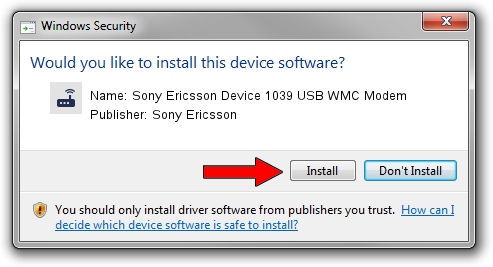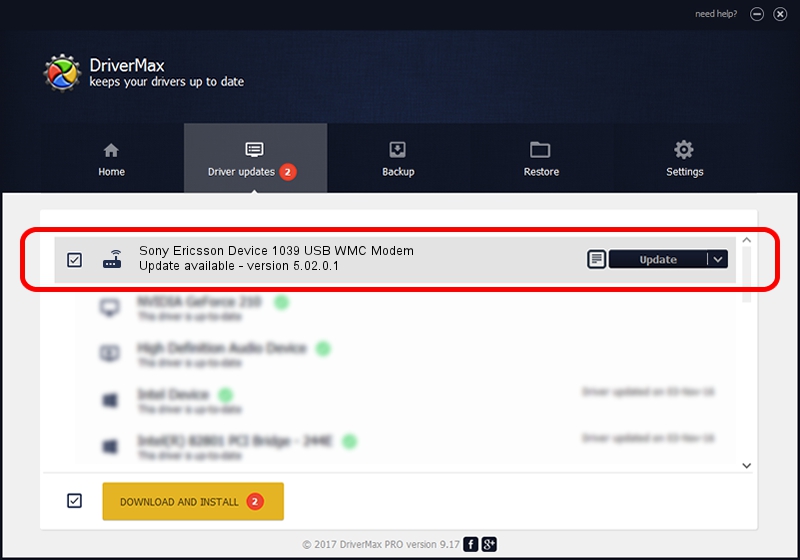Advertising seems to be blocked by your browser.
The ads help us provide this software and web site to you for free.
Please support our project by allowing our site to show ads.
Home /
Manufacturers /
Sony Ericsson /
Sony Ericsson Device 1039 USB WMC Modem /
USB/VID_0fce&PID_D144&MI_03&OS_NT /
5.02.0.1 Nov 30, 2009
Download and install Sony Ericsson Sony Ericsson Device 1039 USB WMC Modem driver
Sony Ericsson Device 1039 USB WMC Modem is a Modem hardware device. The developer of this driver was Sony Ericsson. USB/VID_0fce&PID_D144&MI_03&OS_NT is the matching hardware id of this device.
1. Install Sony Ericsson Sony Ericsson Device 1039 USB WMC Modem driver manually
- Download the driver setup file for Sony Ericsson Sony Ericsson Device 1039 USB WMC Modem driver from the link below. This is the download link for the driver version 5.02.0.1 dated 2009-11-30.
- Start the driver setup file from a Windows account with administrative rights. If your UAC (User Access Control) is started then you will have to accept of the driver and run the setup with administrative rights.
- Follow the driver setup wizard, which should be pretty easy to follow. The driver setup wizard will scan your PC for compatible devices and will install the driver.
- Restart your computer and enjoy the new driver, it is as simple as that.
This driver received an average rating of 3.3 stars out of 95419 votes.
2. How to install Sony Ericsson Sony Ericsson Device 1039 USB WMC Modem driver using DriverMax
The most important advantage of using DriverMax is that it will install the driver for you in the easiest possible way and it will keep each driver up to date. How easy can you install a driver using DriverMax? Let's follow a few steps!
- Start DriverMax and click on the yellow button named ~SCAN FOR DRIVER UPDATES NOW~. Wait for DriverMax to scan and analyze each driver on your computer.
- Take a look at the list of detected driver updates. Search the list until you find the Sony Ericsson Sony Ericsson Device 1039 USB WMC Modem driver. Click the Update button.
- Finished installing the driver!